Apple just delivered an early Christmas present to Apple Music subscribers and karaoke fans in the form of Apple Music Sing, a singalong mode that lets you take over as lead vocalist for your favorite tracks.
Until now, karaoke aficionados had to either go to karaoke night at their local bar and hope their desired track is available or fire up karaoke versions of their favorite songs via YouTube or a third-party app built specifically for singalong songs. Some have even attempted to lower the vocals in a track themselves using mobile and desktop software like Moises, Splitter, Audacity, Pro Tools, and Logic Pro.
But the new Sing mode makes Apple Music the go-to destination among streaming music services for your DIY karaoke night. Here's how it works.
- Don't Miss: Celebrate Your 2022 Music Year in Review on Spotify, Apple Music, YouTube Music, Deezer, and More
Availability / Supported Devices
Apple Music Sing arrives for the Apple Music app via the company's 16.2 operating system updates, released Dec. 13. It will initially only be supported on the following devices and software.
- iPhones running iOS 16.2
- iPads running iPadOS 16.2
- Apple TV 4K running tvOS 16.2
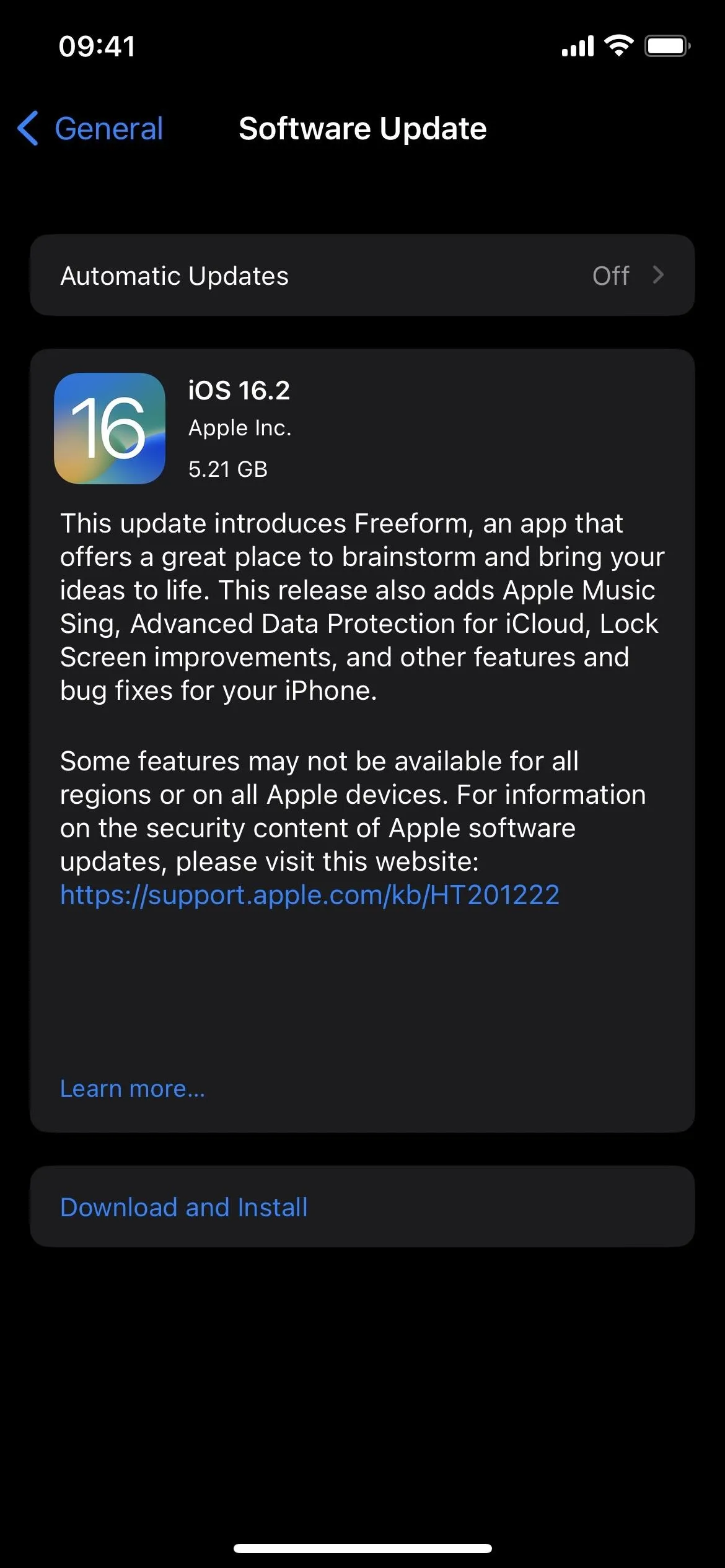
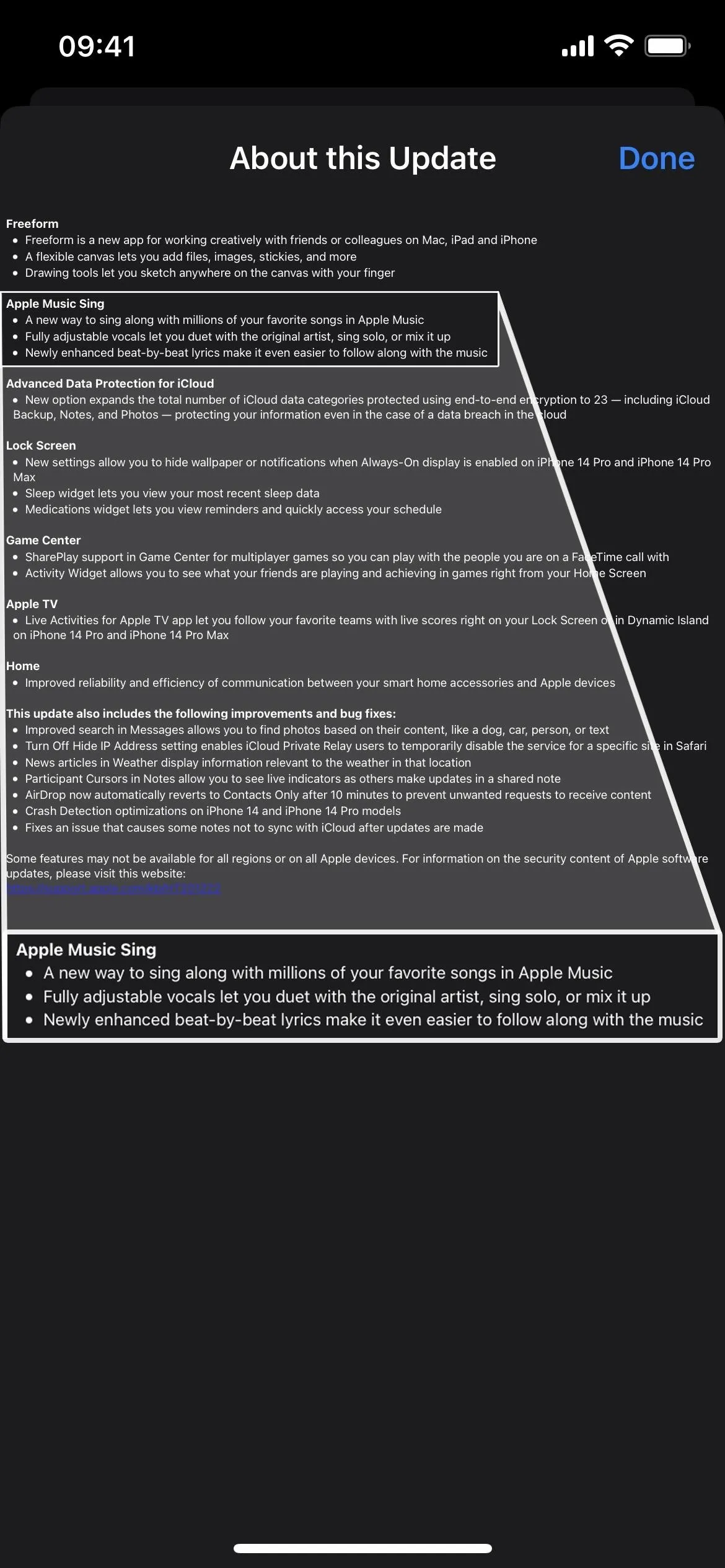
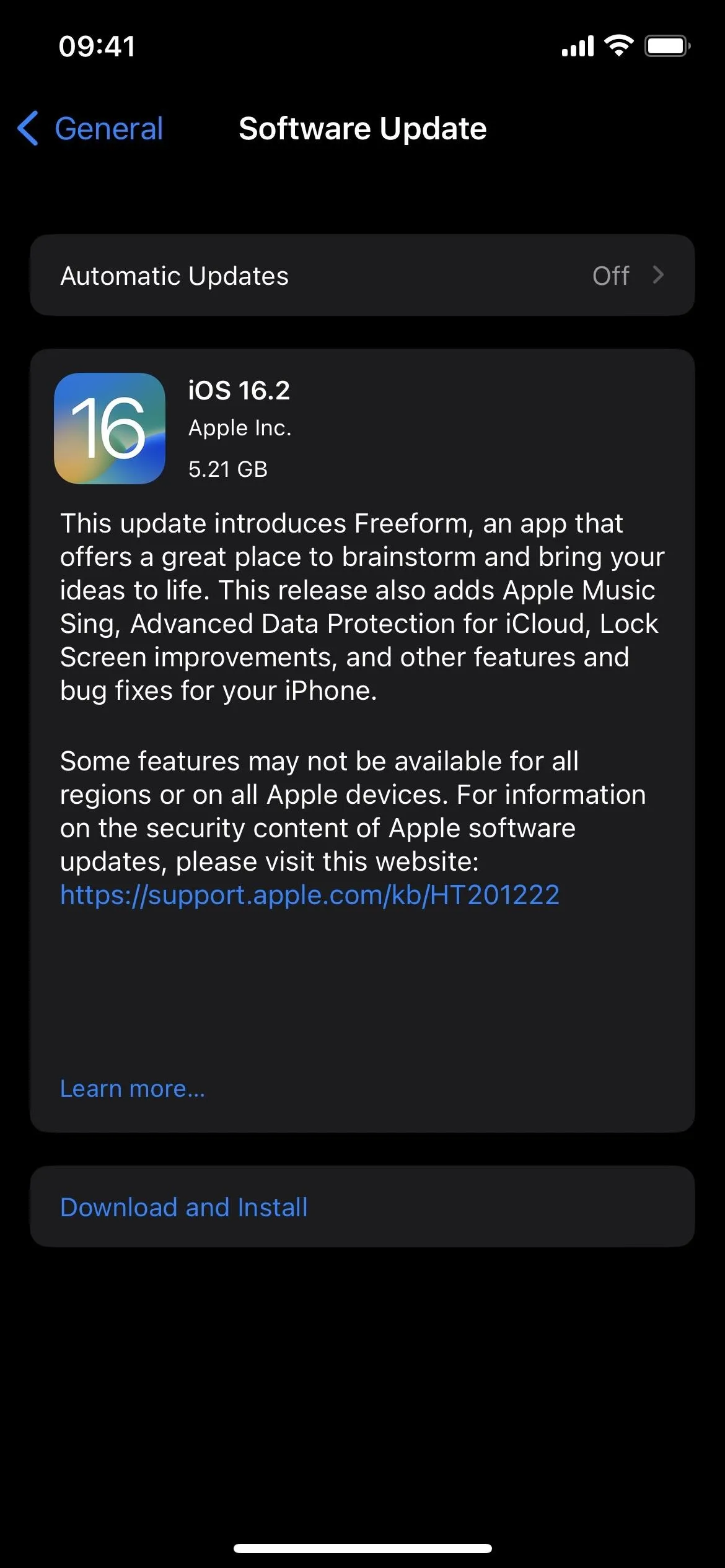
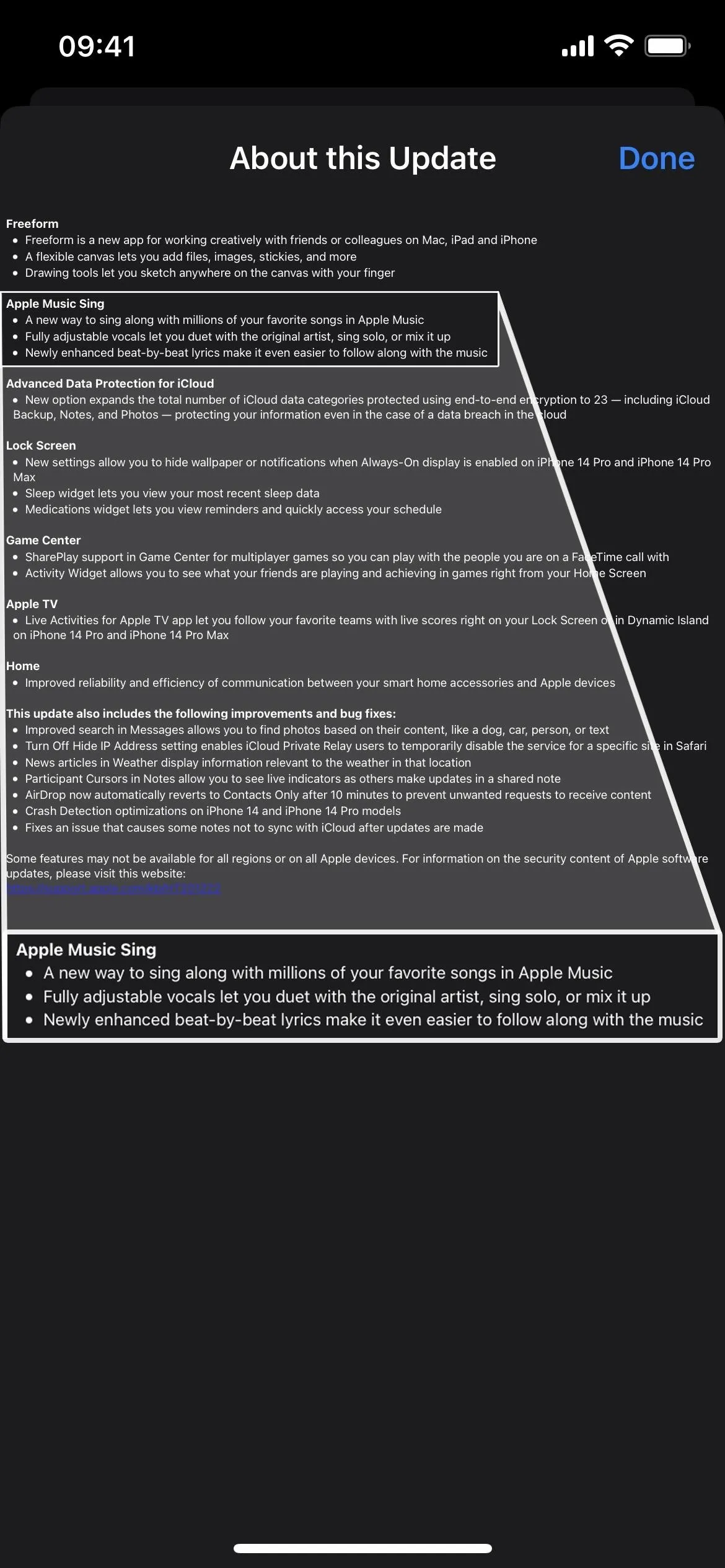
According to an Apple spokesperson, Android will partially support Sing, specifically, the upgraded time-synced lyrics. (More on this later.) Adjustable vocals will not be coming to Android.
You'll also need at least a student subscription if you don't already subscribe to an Apple Music plan. However, the feature is not available for Apple's voice-only subscription plan.
Step 1: Pick Your Track or Playlist
On Apple Music, start playing a track you want to sing along with, whether it's from your library, a search, or a playlist. Apple has curated over 50 playlists of tracks optimized for Sing, so you can play or shuffle throughout a whole karaoke-geared playlist. According to an Apple spokesperson, approximately 80% of the Apple Music library will support Sing at launch, but the service will add more each month after that.
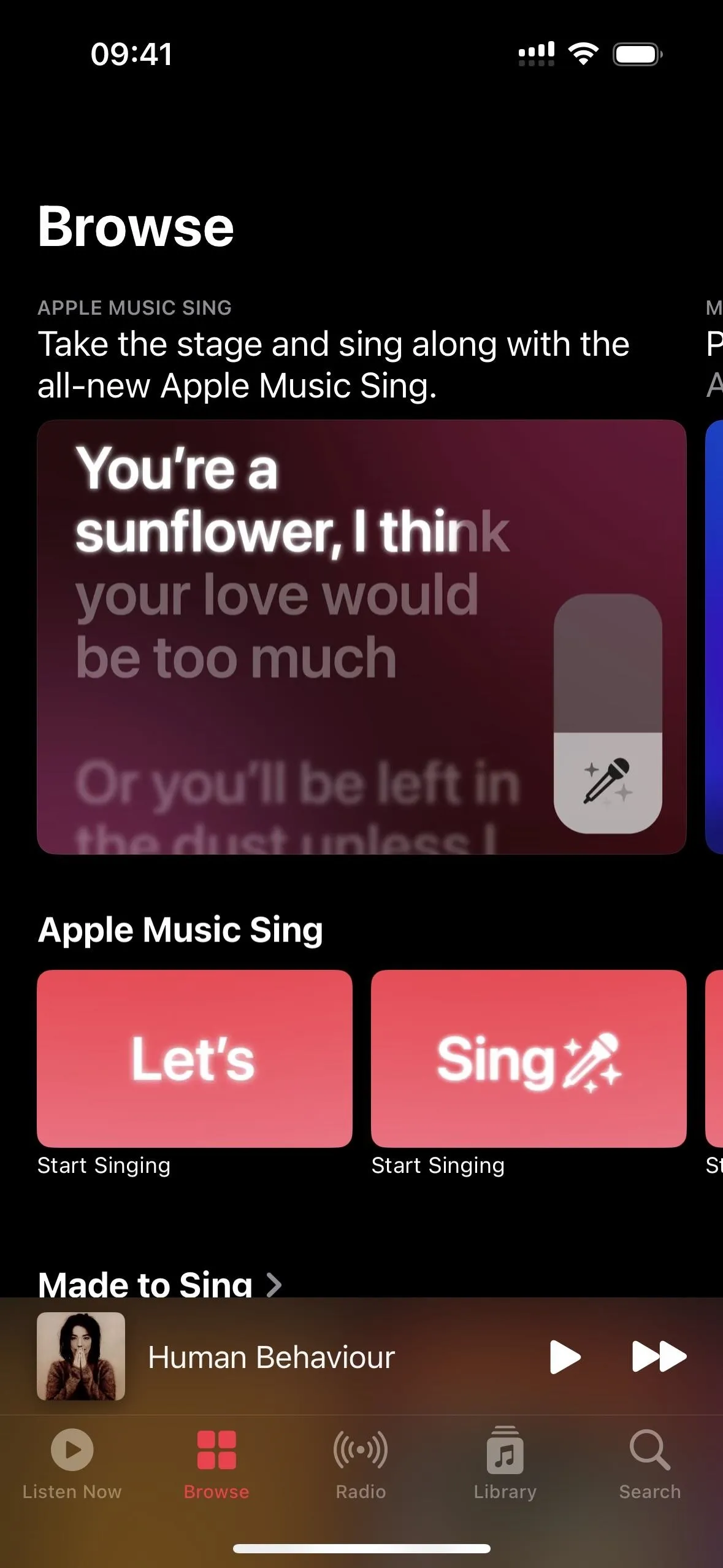
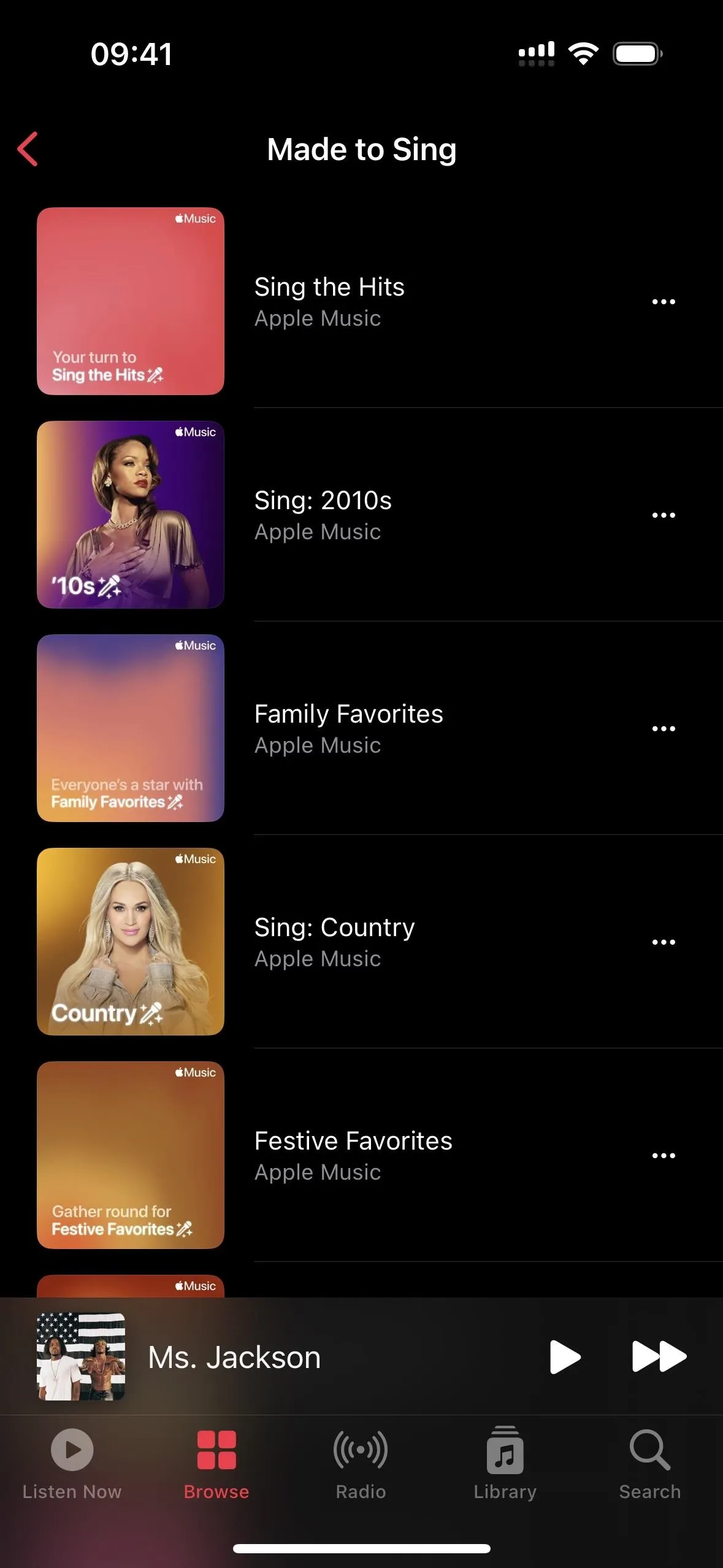
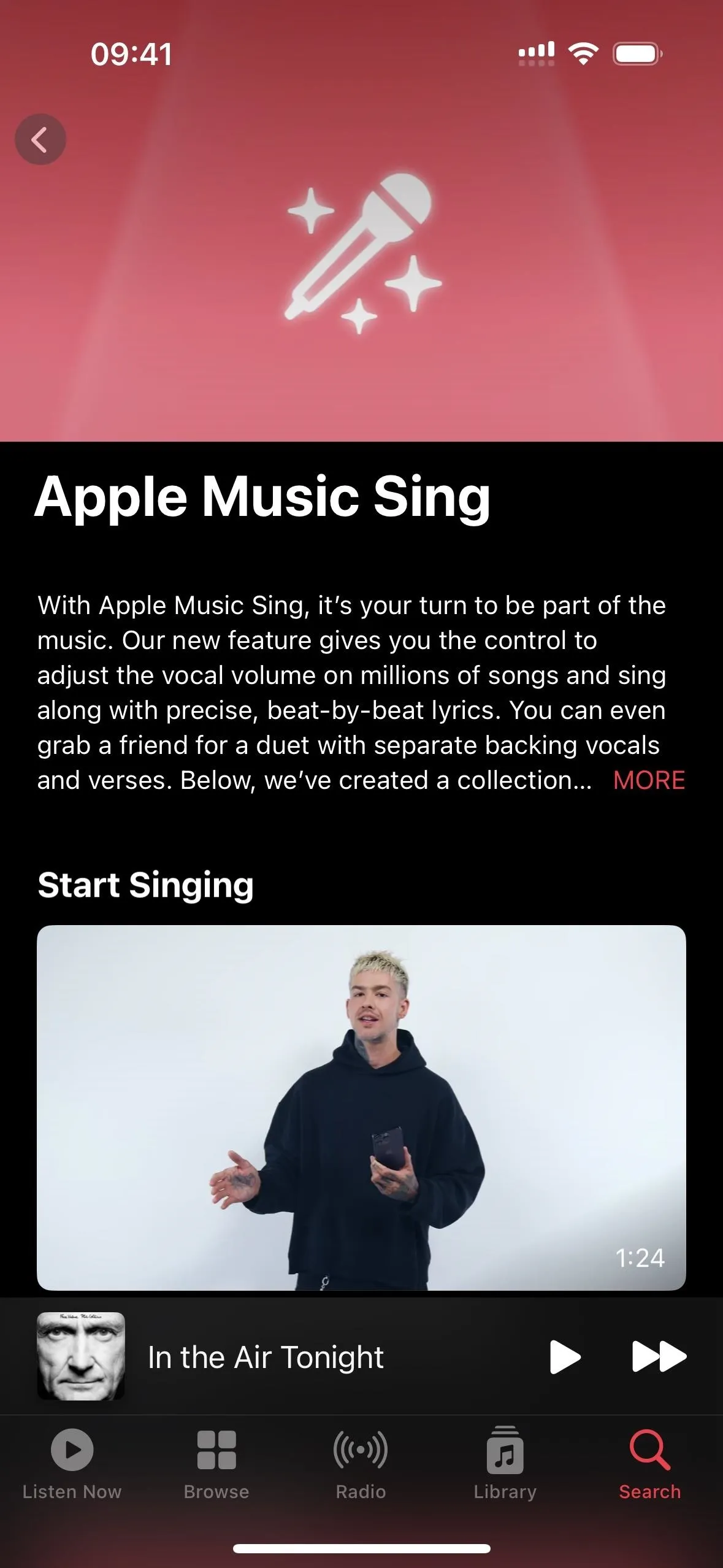
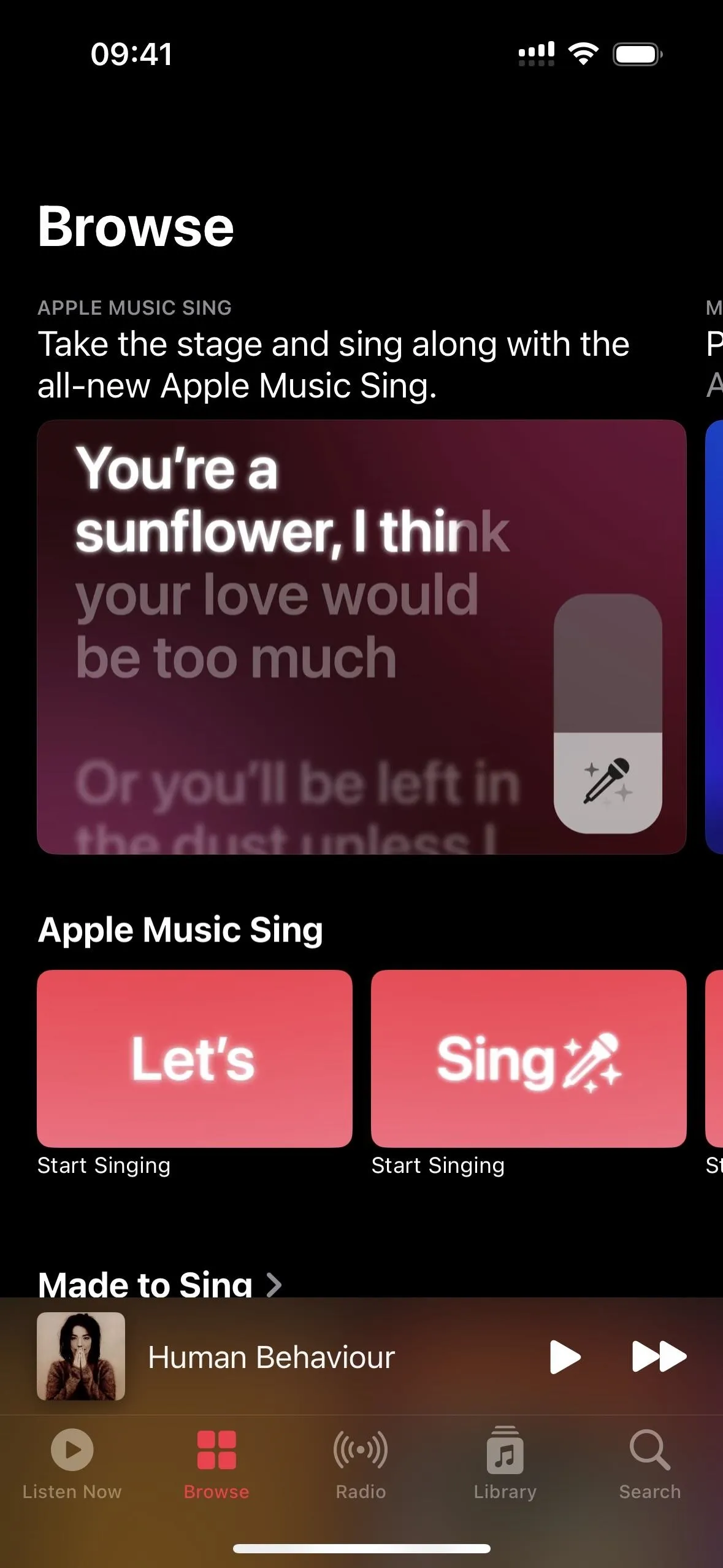
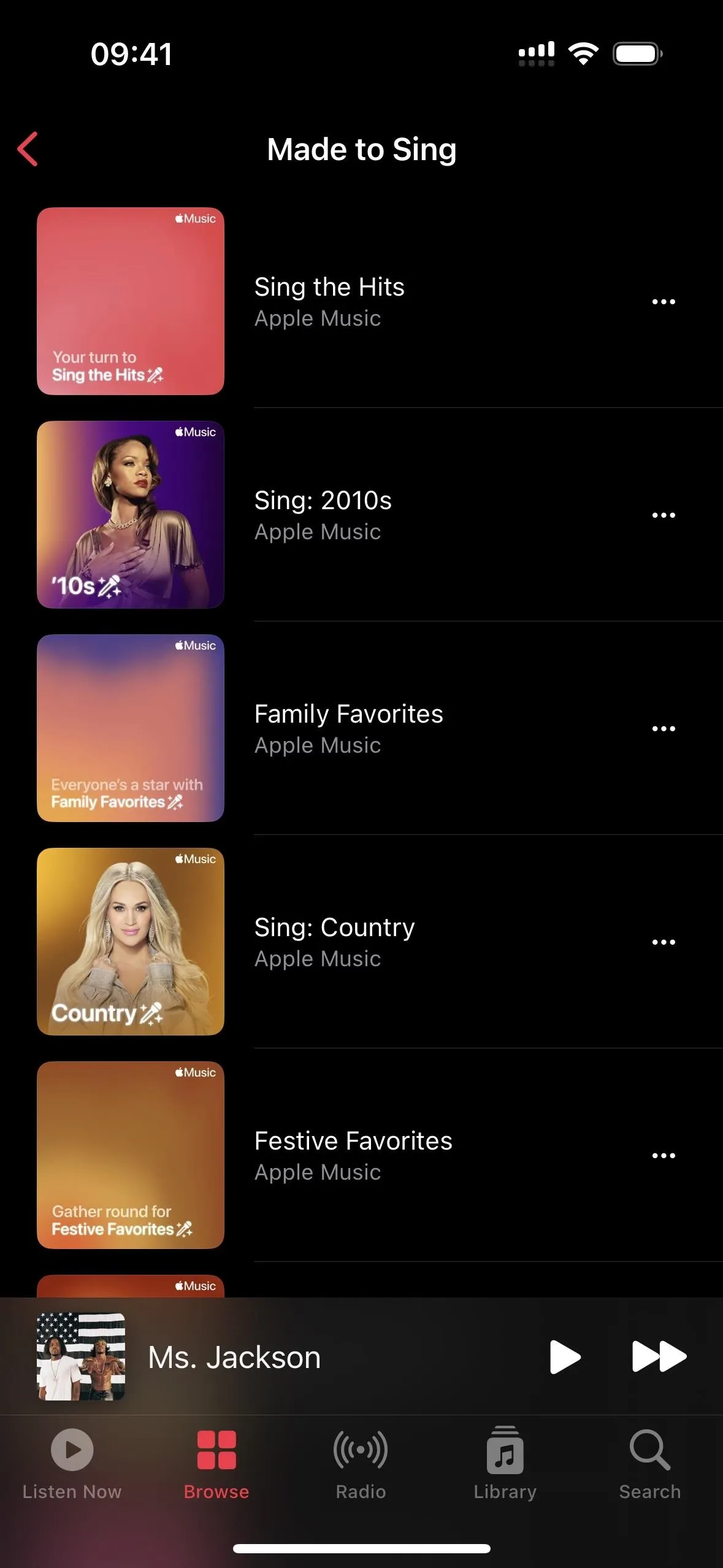
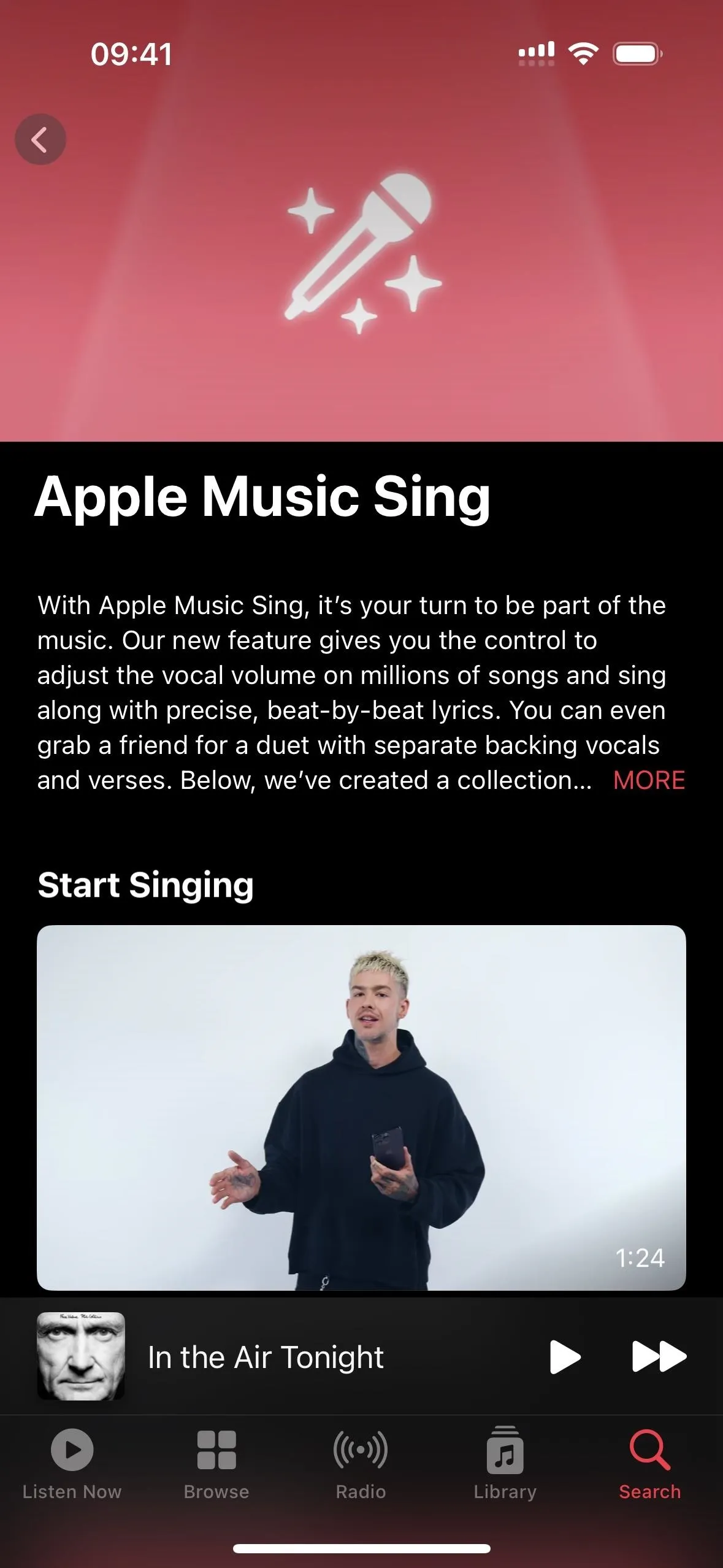
Step 2: Swap to Lyrics View
Expand the Now Playing window, then tap the lyrics button (a word bubble with a quotation mark inside it) in the bottom toolbar to open up the lyrics view. If the track supports Sing, the enhancements will appear automatically. Sing consists of two separate enhancements: real-time lyrics and adjustable vocals.
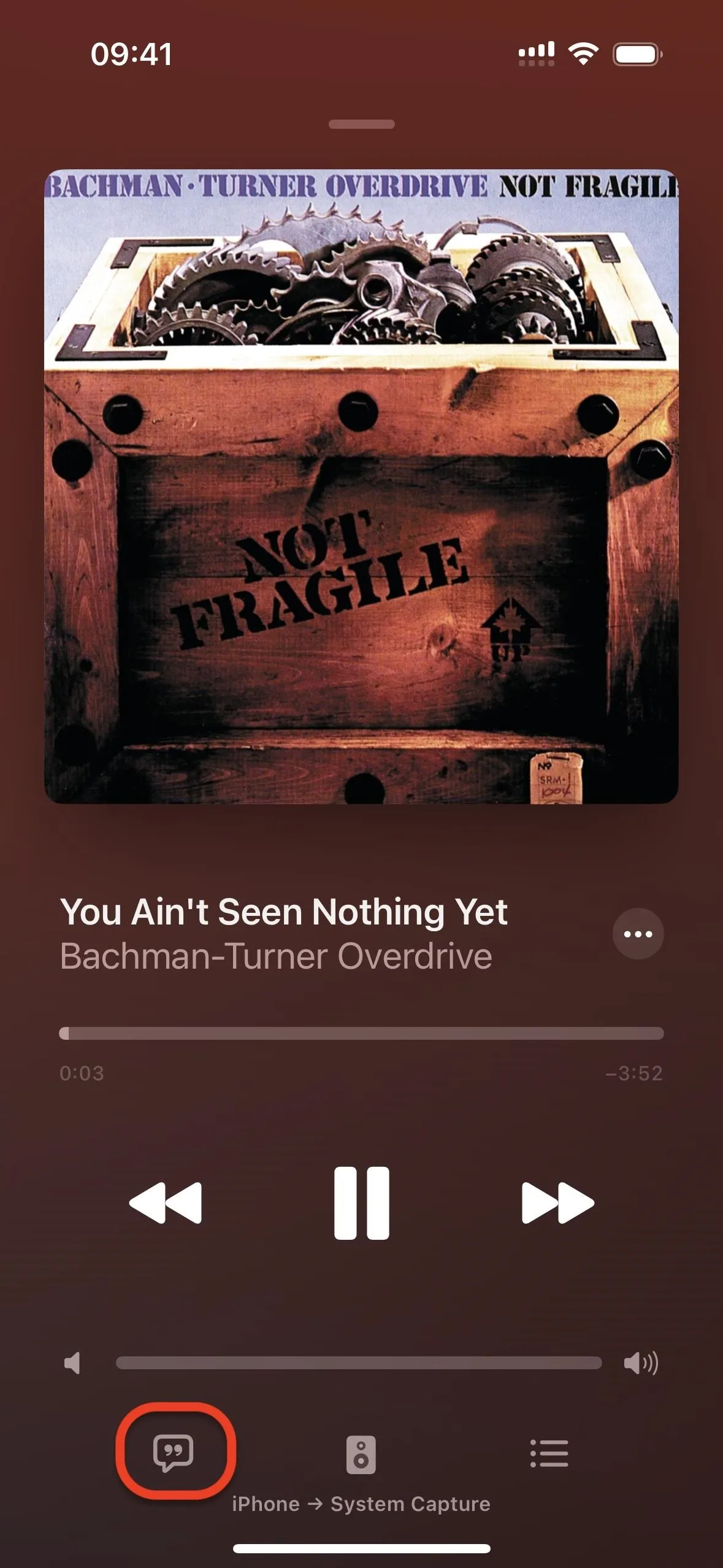
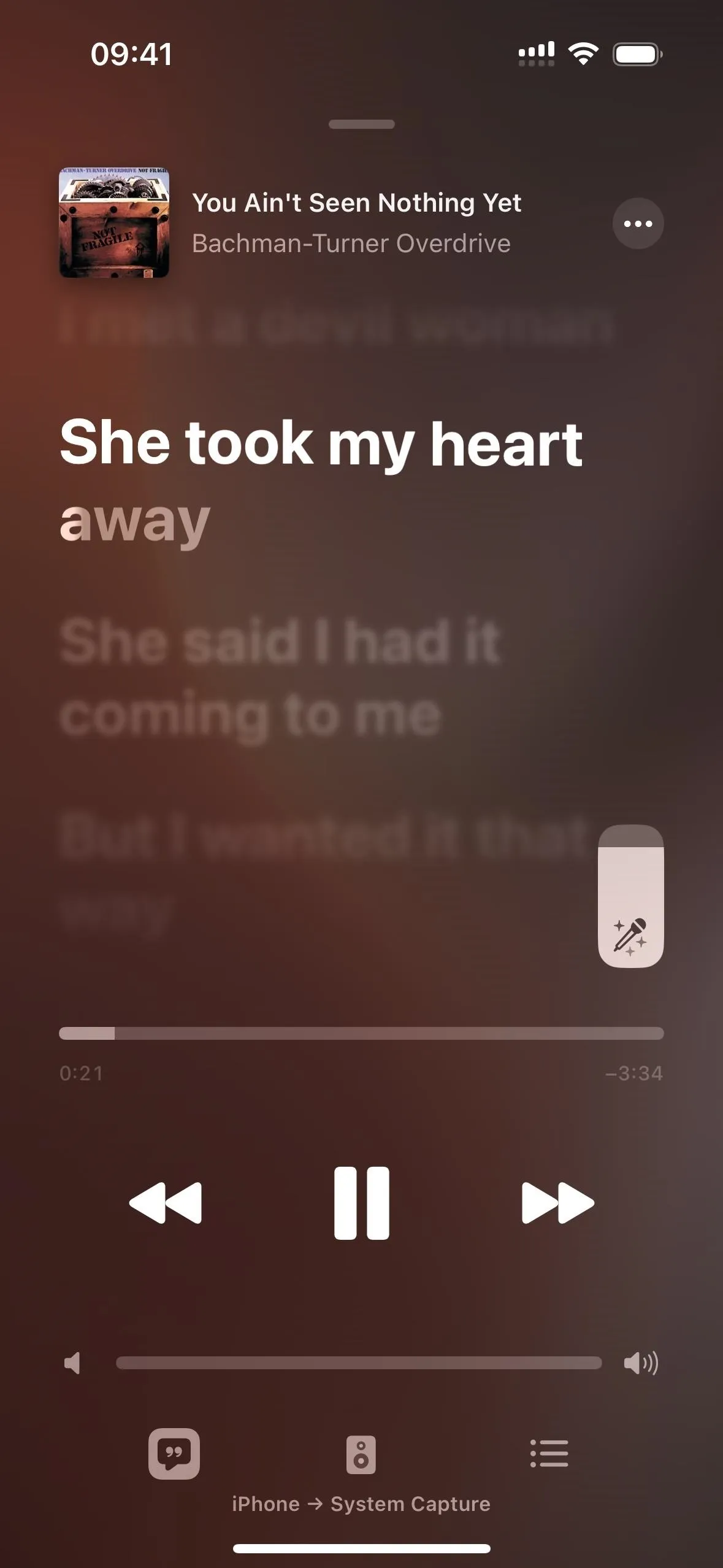
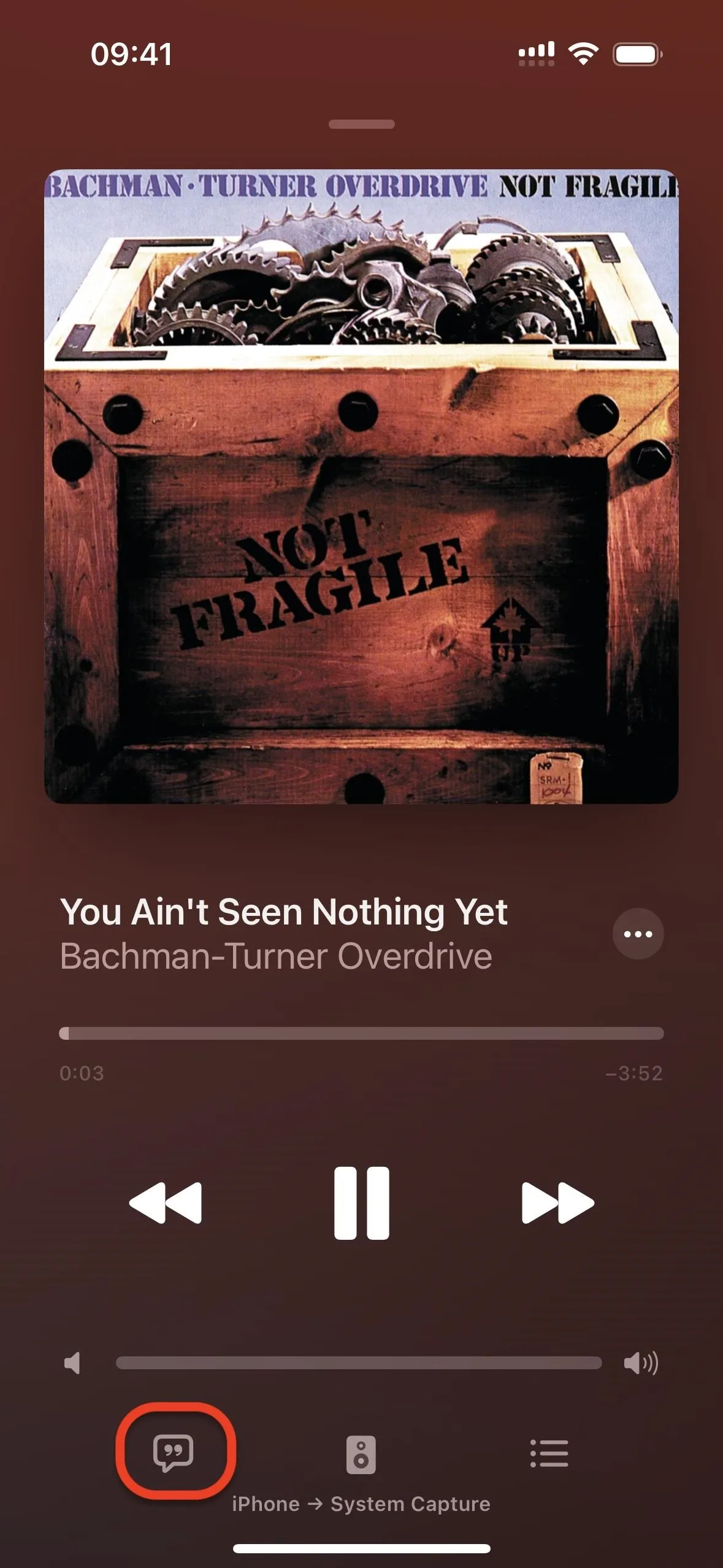
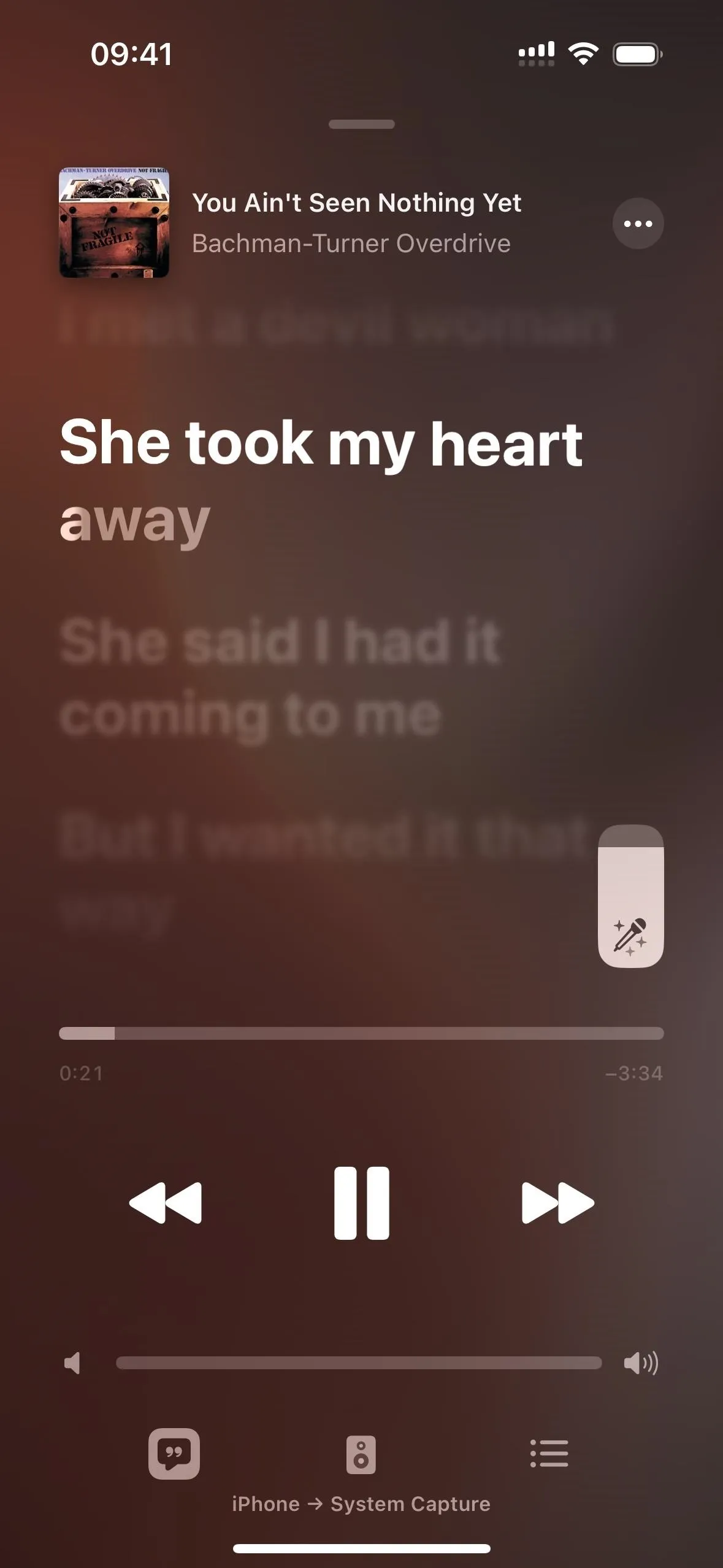
Real-Time Lyrics
Sing optimizes the lyric view with beat-by-beat sequencing. This means it will highlight syllables in time with the music. Previously, the whole line would be highlighted. In addition, Sing enhances the view of background vocal lines and duet vocals for ensemble performances. This feature is available for iPhone, iPad, Apple TV, and Android.
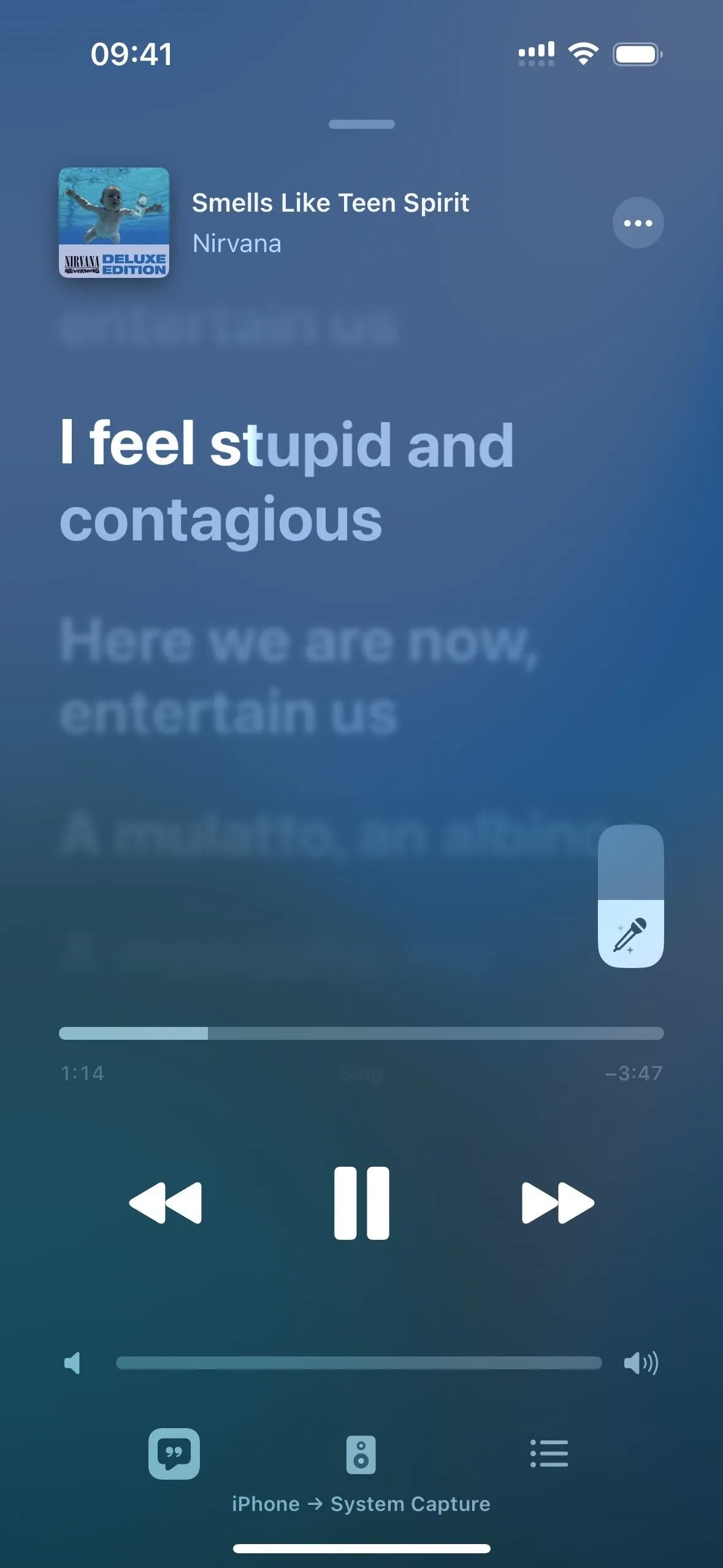
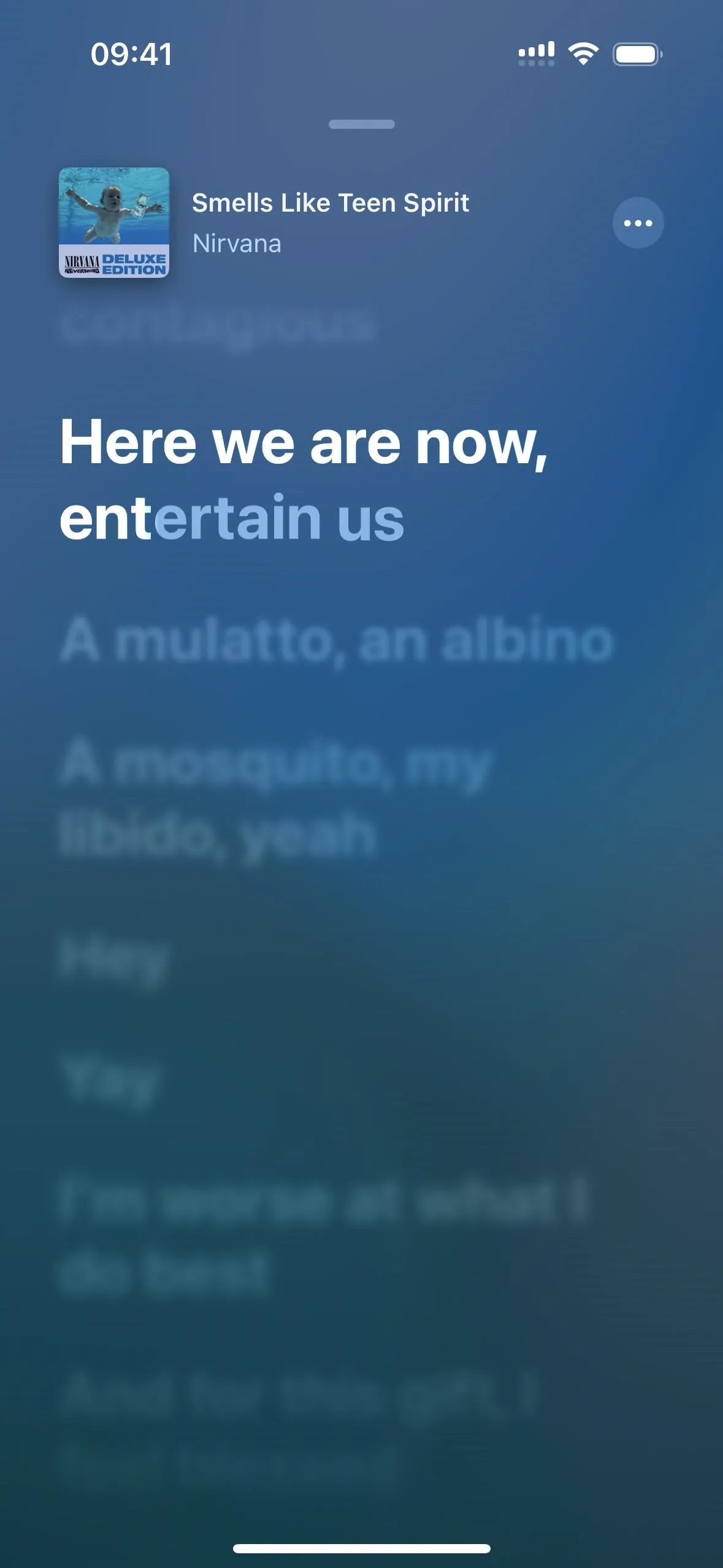
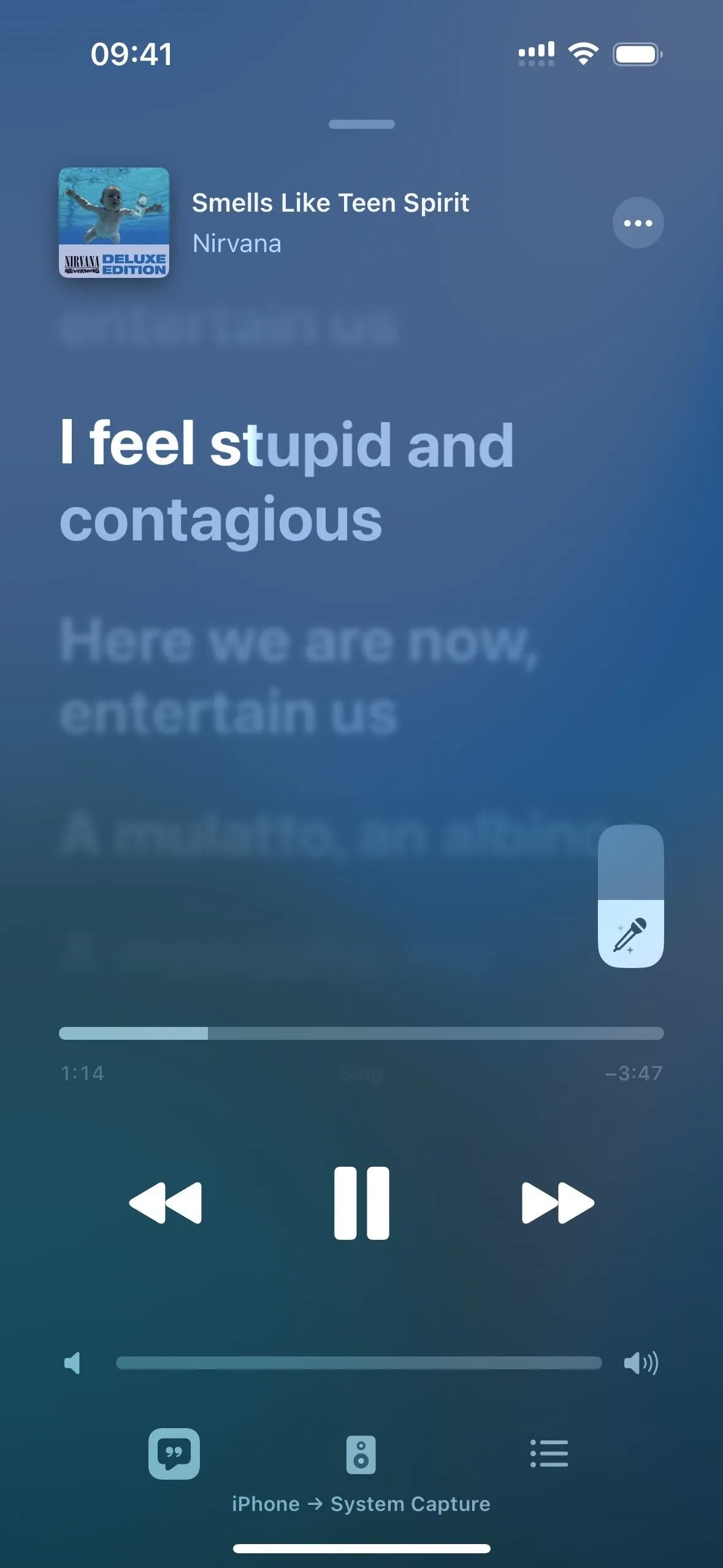
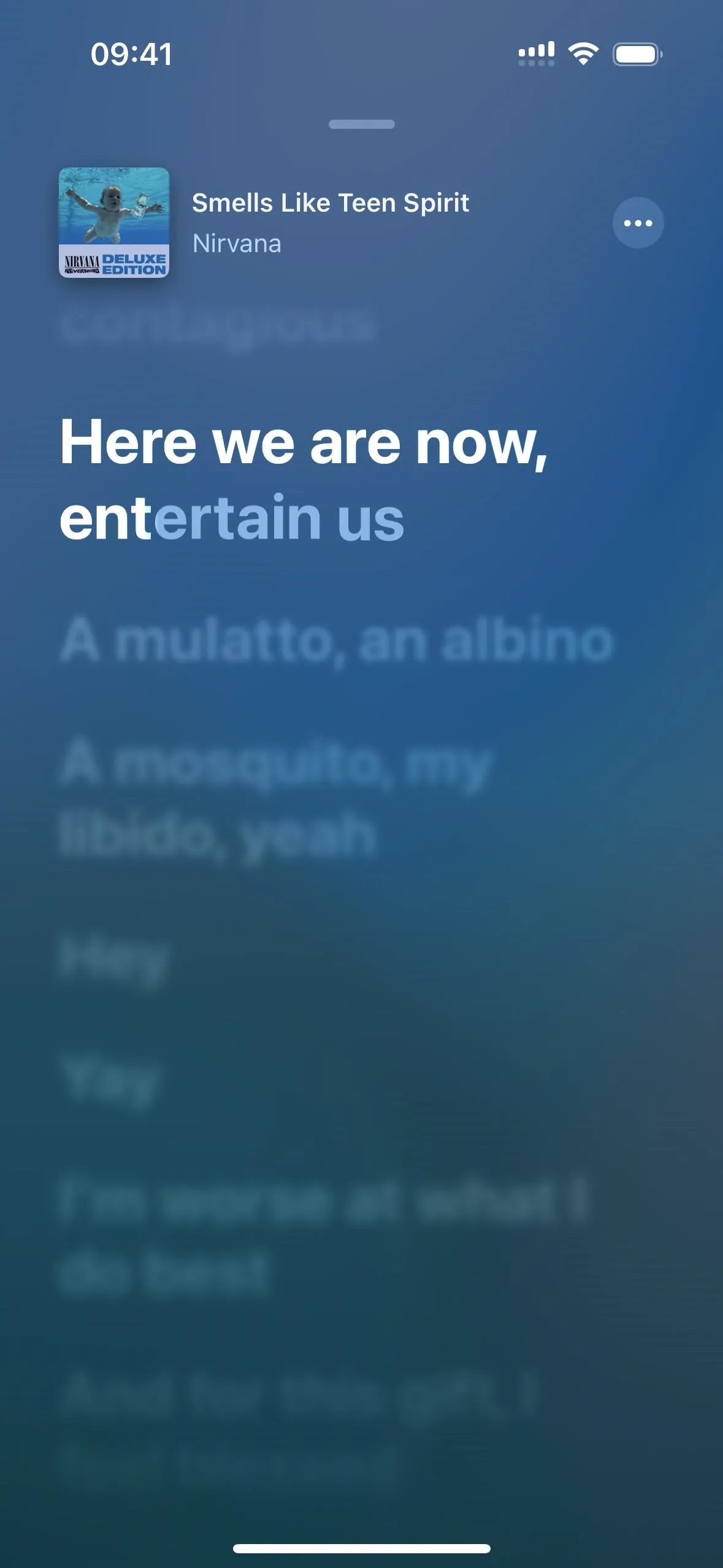
Adjustable Vocals
If the track supports Sing's vocal levels, a vocal slider will appear on-screen to adjust the singing aspect. It does not remove vocals entirely, but it will do enough to demote the lead vocalist to background duties while you take center stage. Unfortunately, Android does not support this feature.
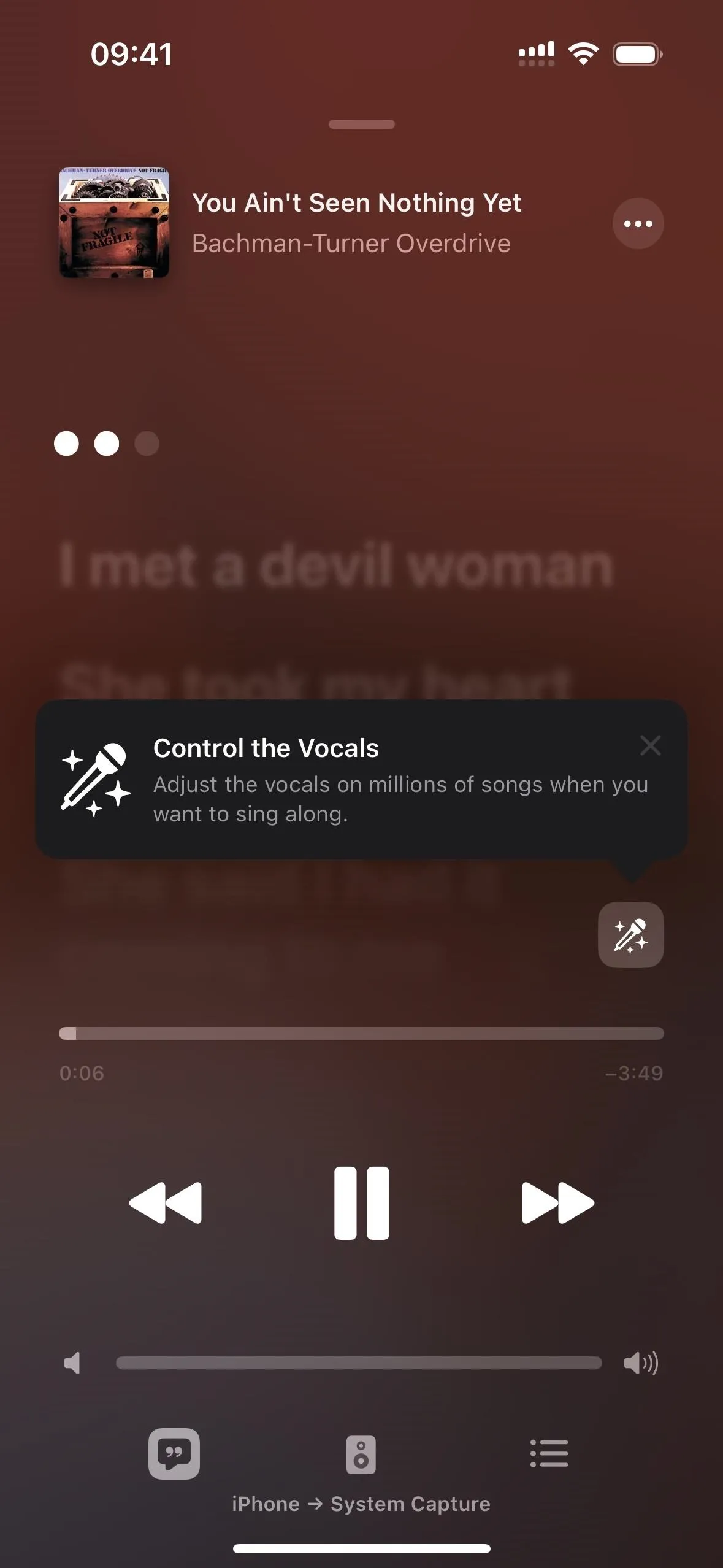
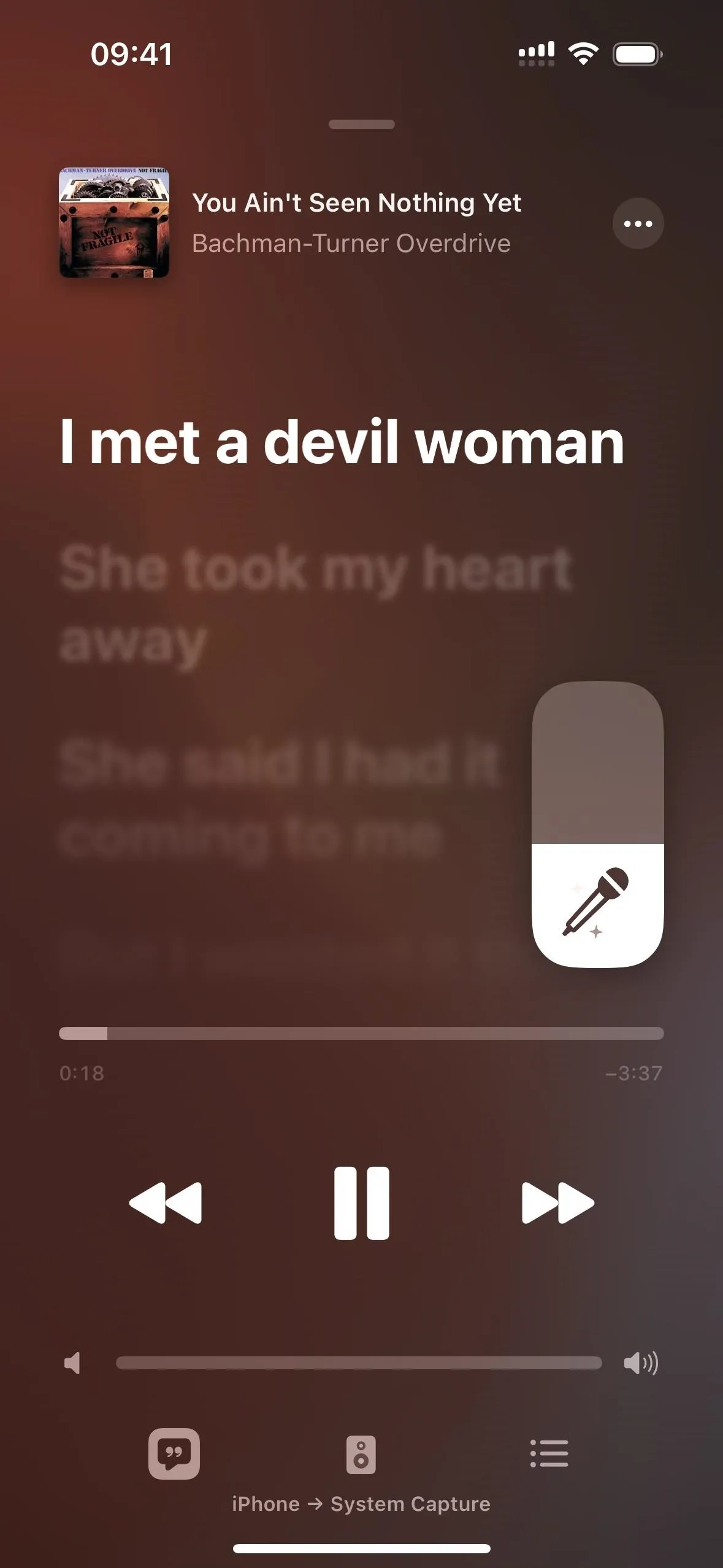
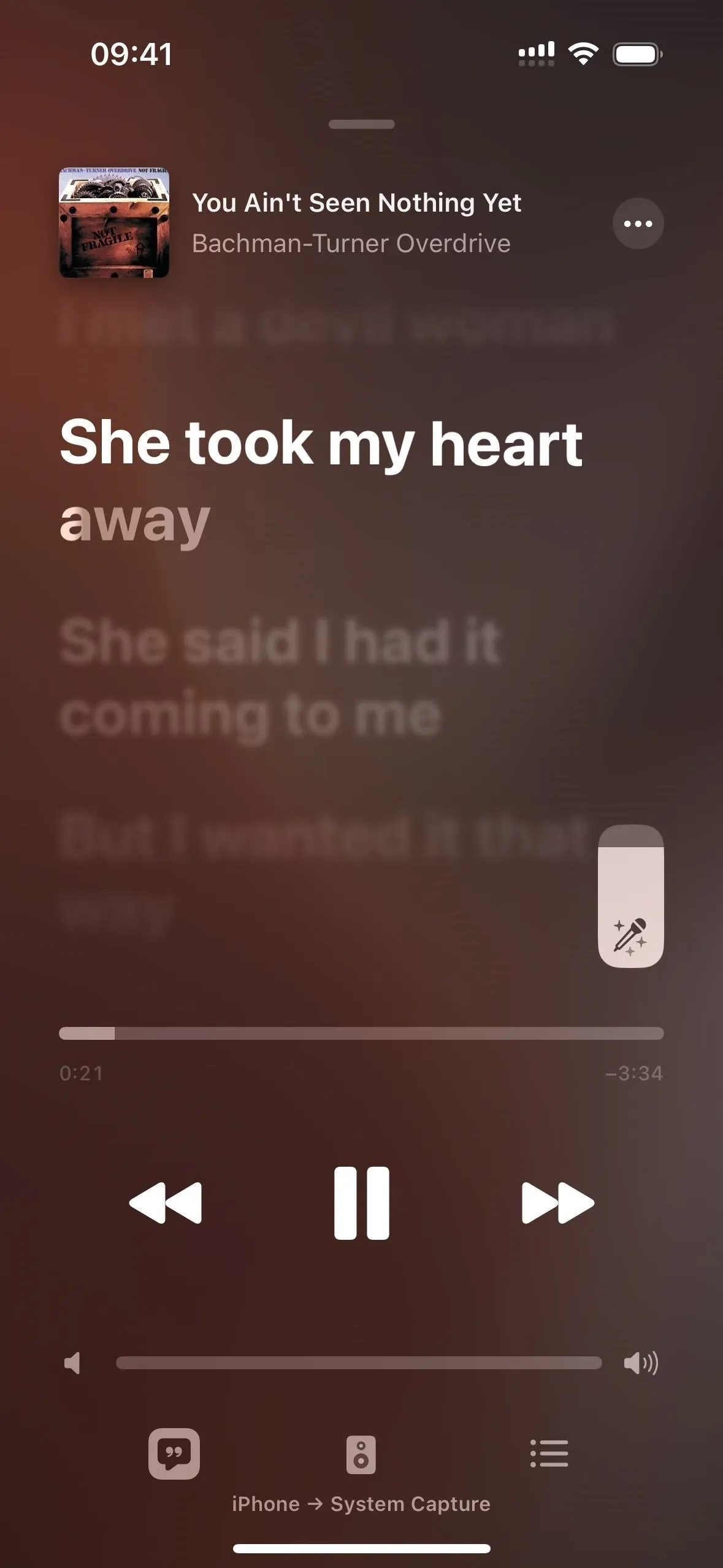
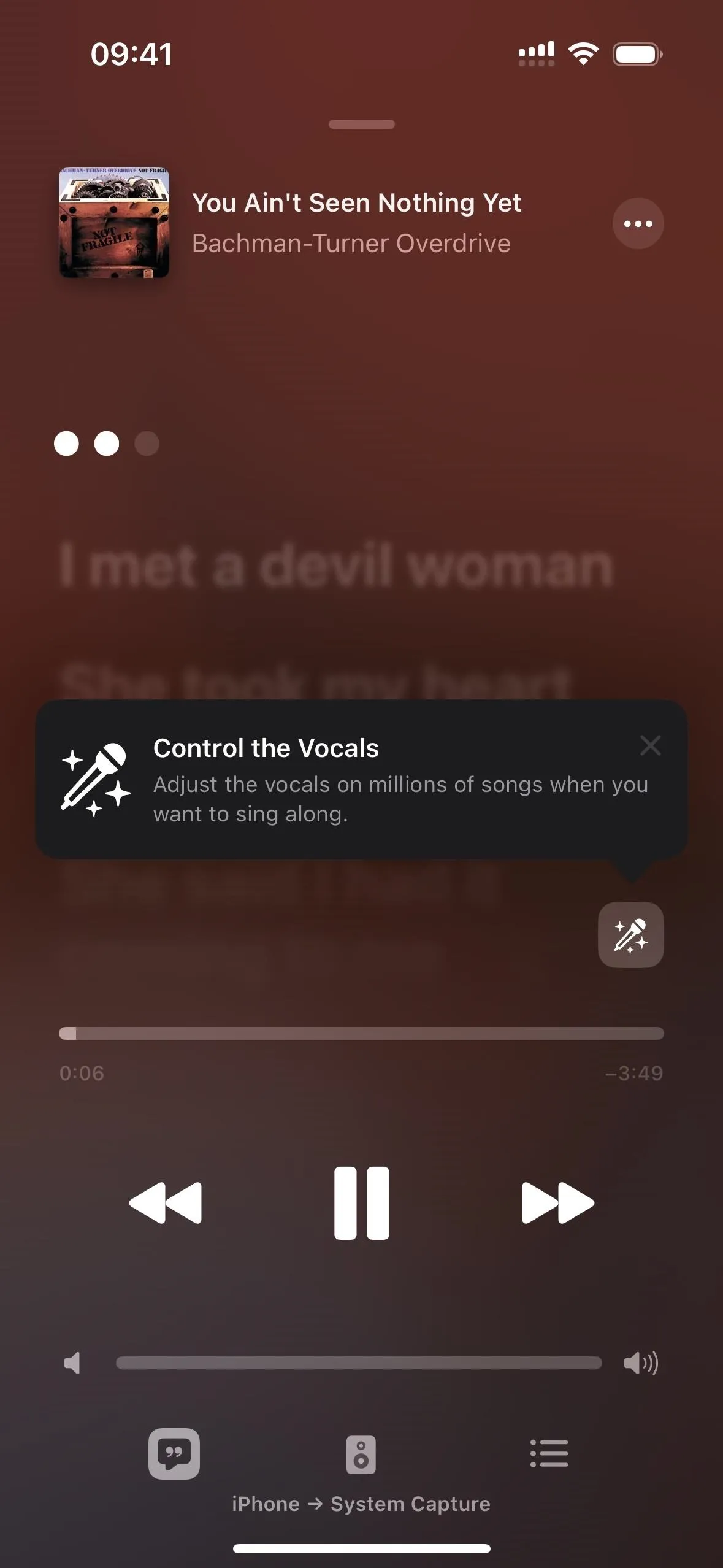
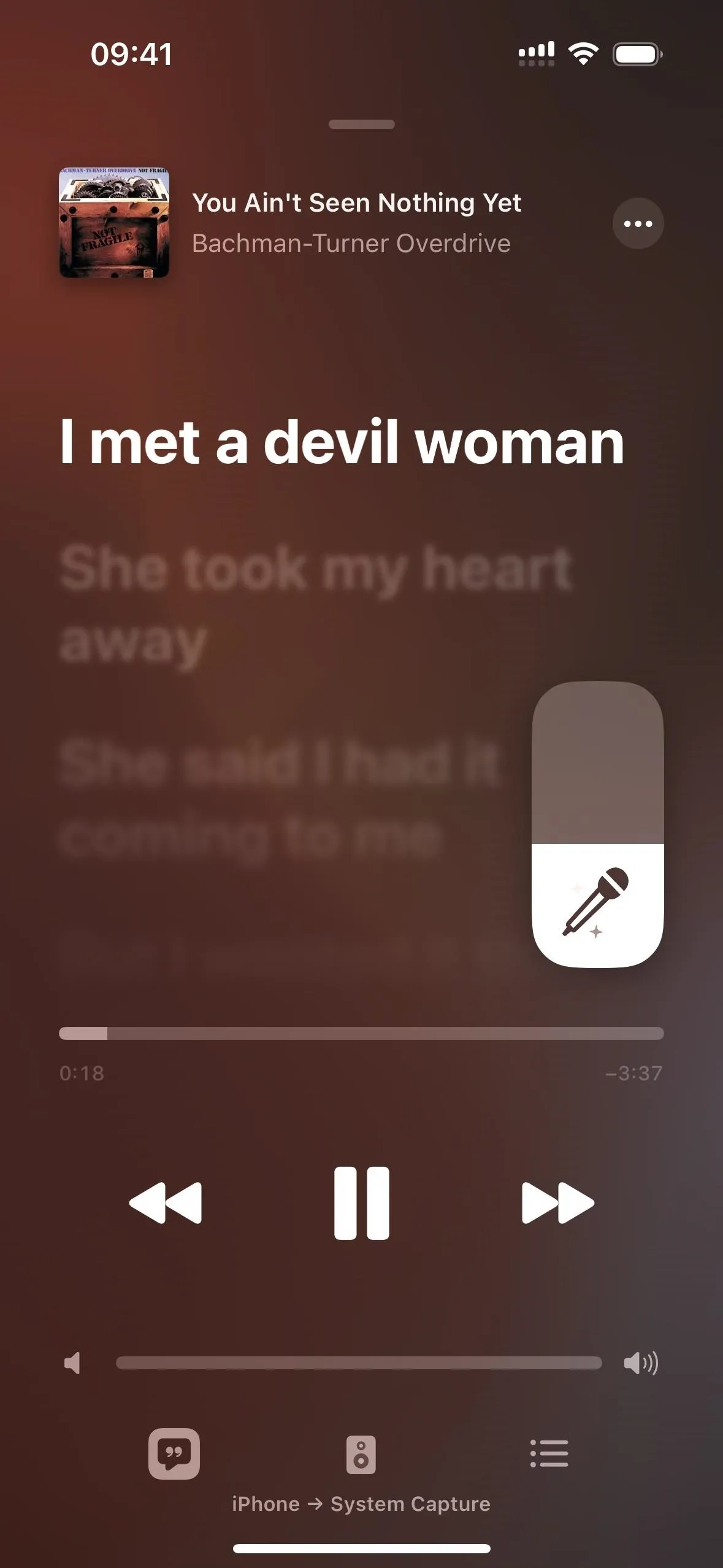
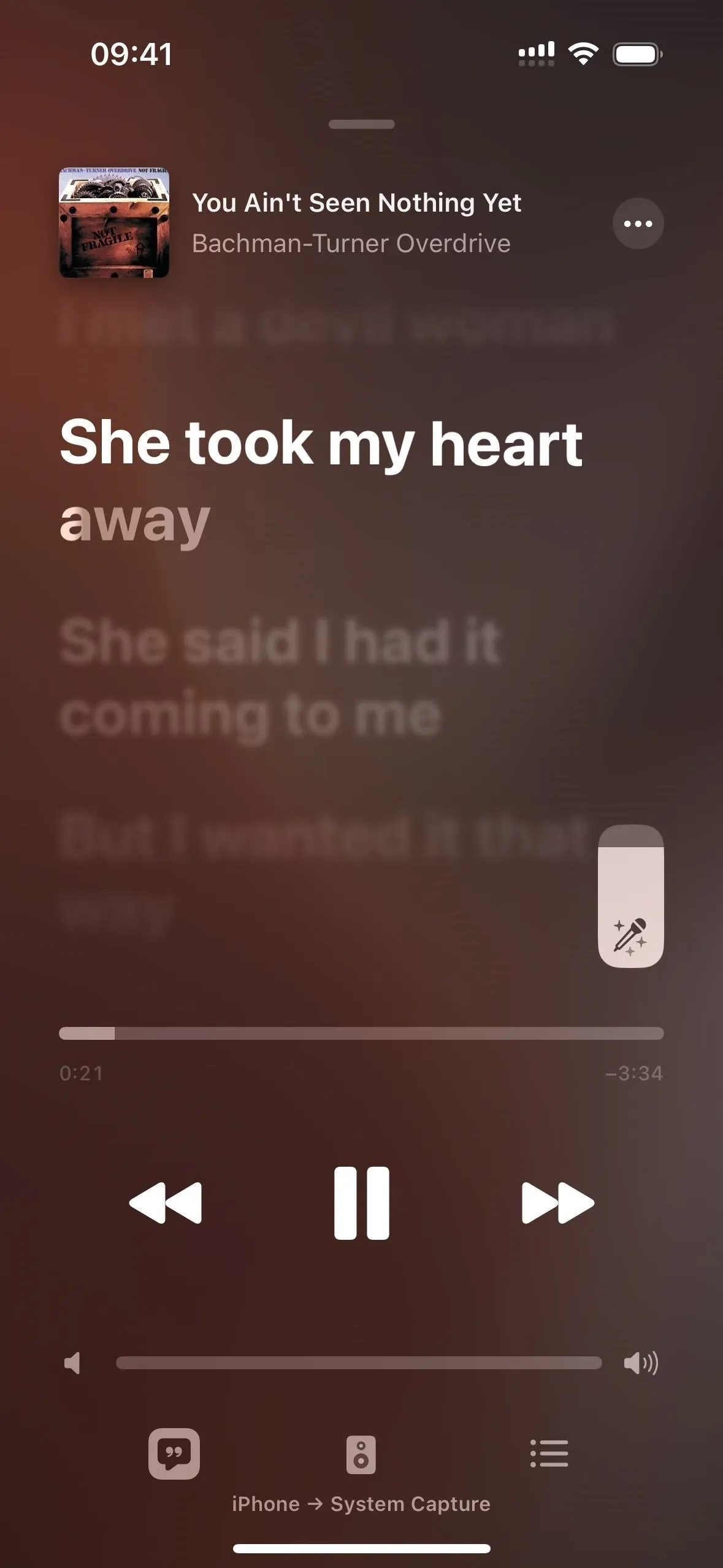
Cover photo and screenshots by Tommy Palladino/Gadget Hacks




Comments
No Comments Exist
Be the first, drop a comment!