Previously, losing an AirTag or Find My network accessory meant relying on tech-savvy strangers to contact you via phone or email if they found it. With a new Find My update, you can ditch the passive approach and be more proactive about recovering your tracker by sharing its information with trusted contacts and even airlines, allowing them to track your tracker for you.
Now, when you lose AirTagged luggage or Find My accessories at the airport, you can skip the stressful hours — sometimes even days — of dealing with the airline to retrieve it from who knows where. It's also handy when you leave something behind at a café, in a classroom, or anywhere else and can't make it back before it vanishes, allowing you to enlist your family, friends, and coworkers to join the search party.
Starting in iOS 18.2, iPadOS 18.2, and macOS Sequoia 15.2, all currently in beta and set to release in December, you can quickly share tracking data for your AirTag or Find My accessory with others who can keep an eye out for it as soon as it pops up on their map.
- Don't Miss: 20 Surprisingly Practical Uses for Apple AirTags
Sharing Your Item's Location
Open the Find My app on your iPhone, iPad, or Mac. You'll need to be running at least iOS 18.2, iPadOS 18.2, or macOS 15.2 to see the option to share item locations. Then, from the "Items" tab, tap or click your lost AirTag or Find My network accessory to view its details. On macOS, you may also need to click the info (i) button on the item preview on the map.
If you just want to put the AirTag or Find My accessory in Lost Mode so that people can tap the item with their NFC-equipped smartphone and get a phone number or email address where they can reach you, tap or click "Show Contact Info" under the Lost AirTag or Lost [Item Name] section. This option replaces the "Enable" button under Lost Mode in previous software versions.
To put the AirTag or Find My accessory in Lost Mode so that trusted contacts and airlines can view your item's location on their map, select "Share Item Location" instead. On the splash screen explaining Share Item Location, which warns that your item's serial number and your Apple Account email or phone number will be visible, tap or click "Continue."
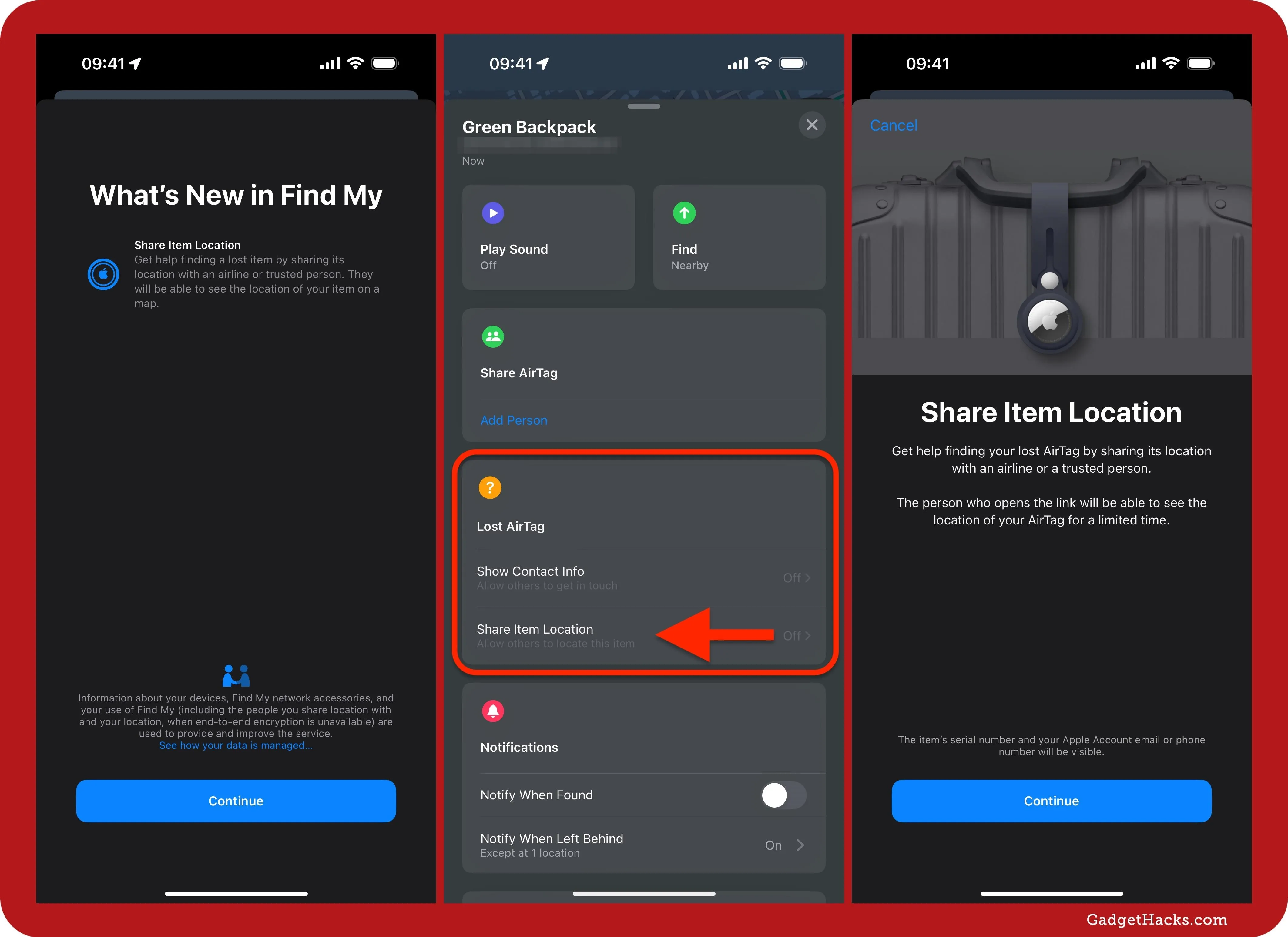
If your item is nearby, you'll see an "Item Is With You" alert, letting you know that the feature is only for lost items or items not located near your Apple devices. You'll also see this alert when using the Show Contact Info feature if your item is nearby.
After hitting "Continue," your device will bring up the Item Location Ready to Share window, which includes a location link for the missing tracker. You can copy and paste the link into any text field, like in a text, email, or direct message.
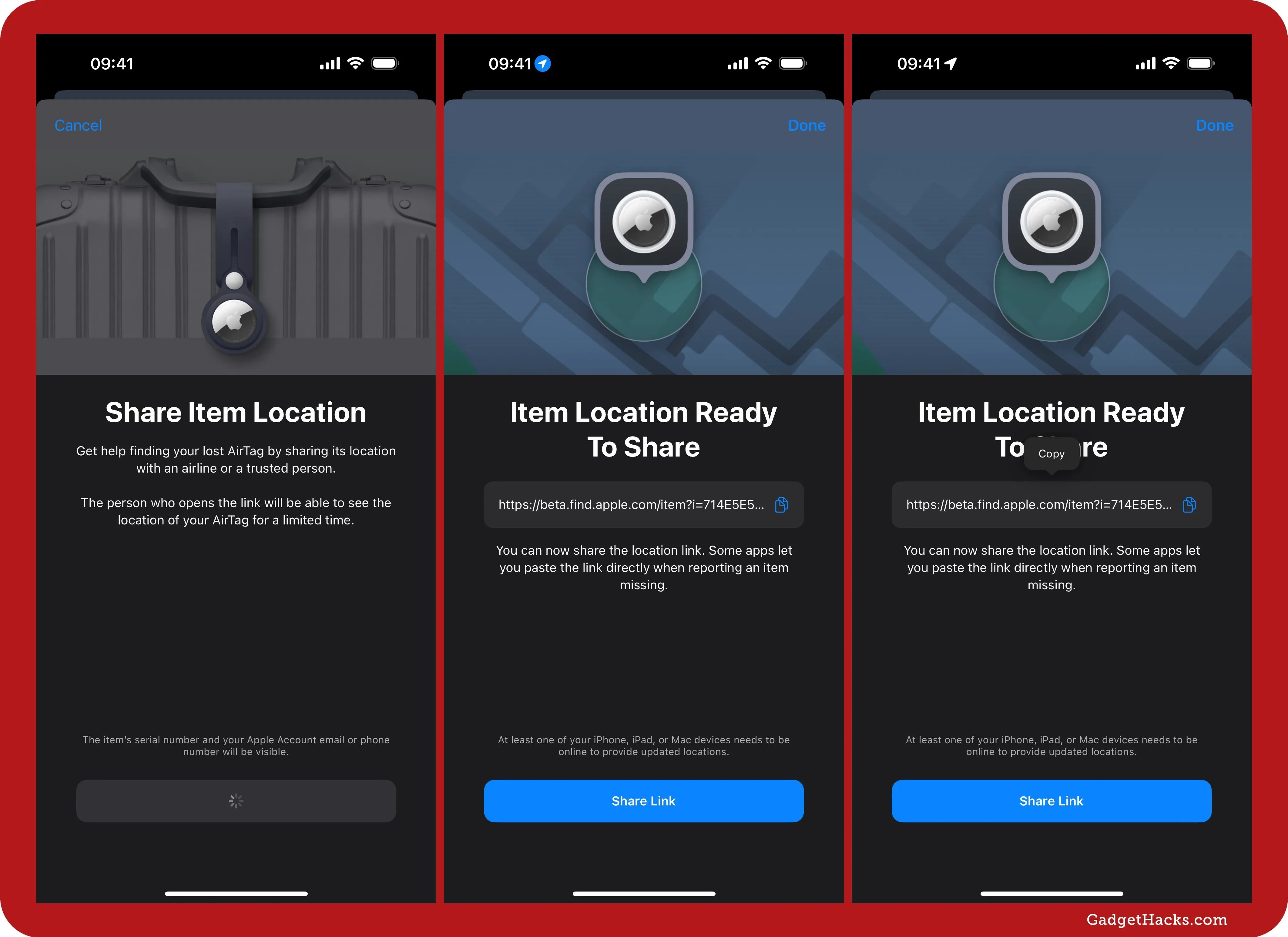
You can also select the "Share Link" button to open up the share sheet, where you can share the link with Messages, AirDrop, Mail, Notes, and other apps. The location link will expire automatically after seven days, but you can always end it sooner.
To ensure the people you share the location link with will always have up-to-date location information for your item, at least one of your iPhone, iPad, or Mac devices needs to be online so that it can provide location updates.
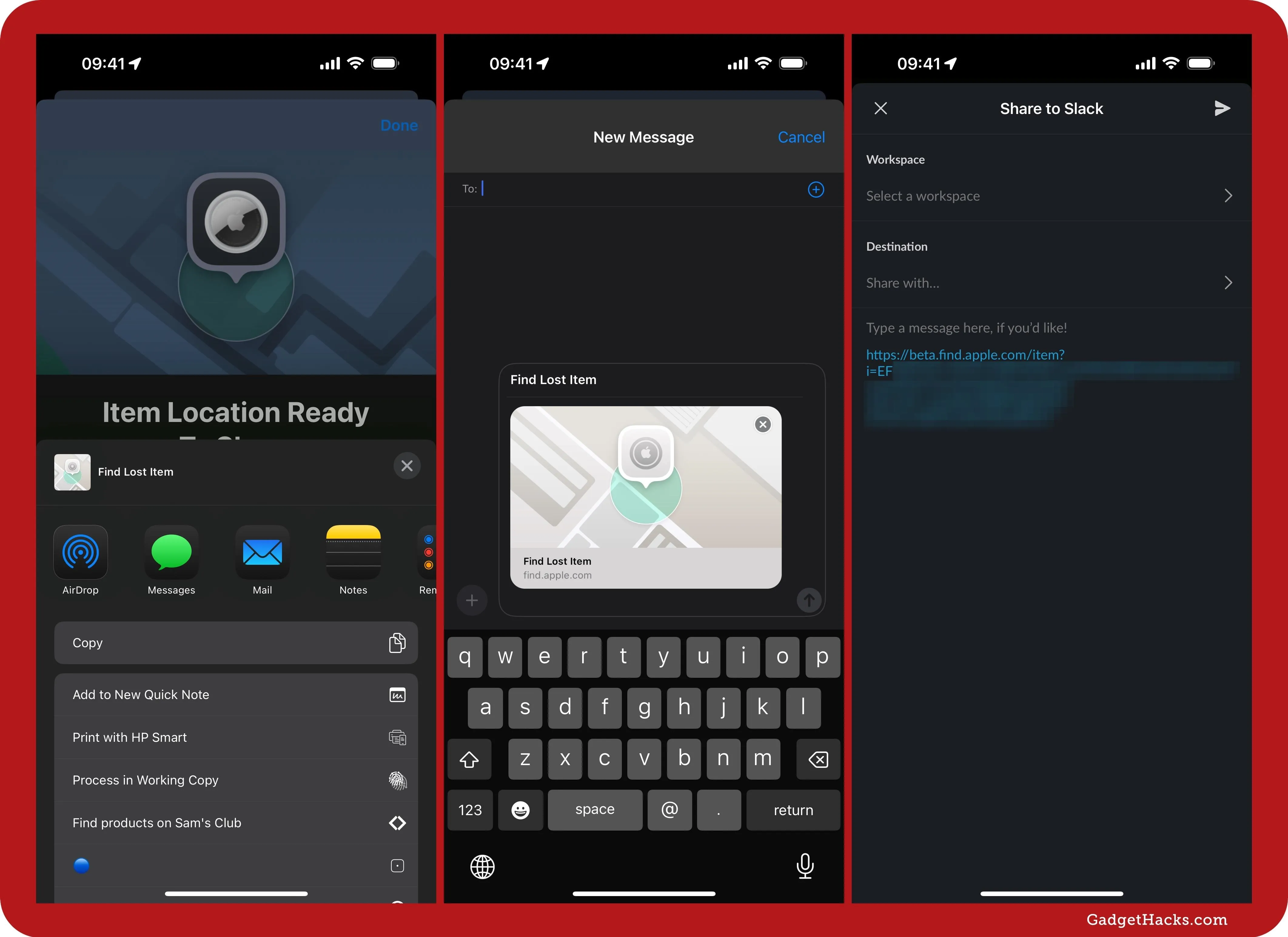
Managing Your Item's Shared Location
When you open your missing AirTag or Find My network accessory in the Find My app, the "Share Item Location" option will now include an expiration date for the shared location link. Open the menu, and you can copy the location link again and share it using the share sheet. You'll also see the expiration date again, with the exact time of the day, and an option to "Stop Sharing Item Location" early.
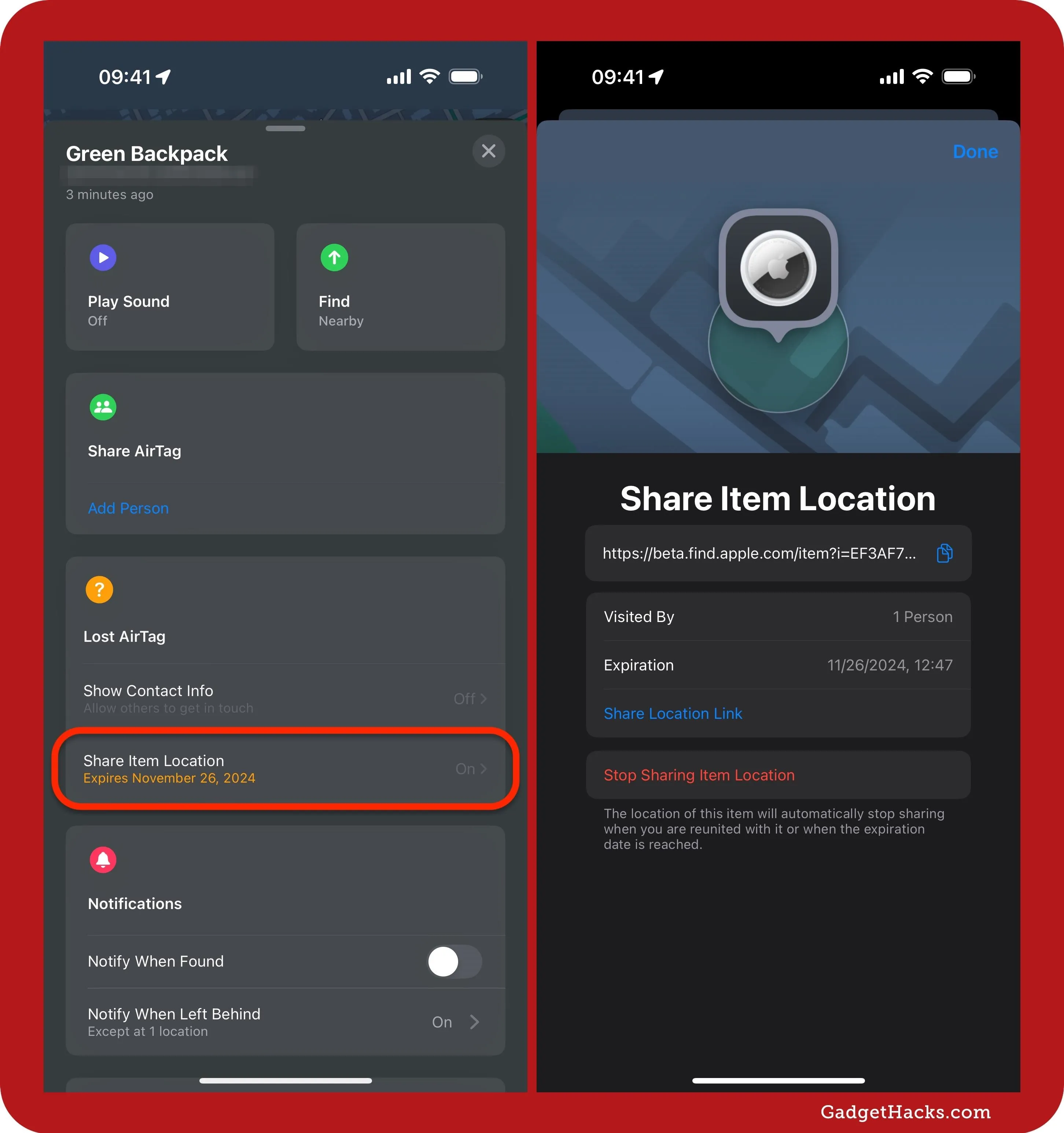
Viewing an Item's Shared Location
When a person opens your item's location link in their web browser, they will see the Find Lost Item login screen, which warns:
This page is intended solely to locate the item belonging to the person who shared this URL. Sharing personal information contained in this page or using it to track people or their items without their explicit consent is considered a crime in many regions around the world.
Each access will be logged. In case of unlawful use of this page, law enforcement can request from Apple any information available.
If the person is a family member, friend, coworker, or other trusted contact, they can hit "Use Apple Account" to log in with their Apple Account credentials. If they don't have an Apple Account yet, they can select "Don't have an Apple Account?" to create one.
If you shared the link with an airline, they would select "Continue as Apple Partner" and enter their work email address to access the map for the tracker to help locate misplaced or delayed baggage during their customer support process.
Apple announced that 15 of the world's largest airlines, including Aer Lingus, Air Canada, Air New Zealand, Austrian Airlines, British Airways, Brussels Airlines, Delta Air Lines, Eurowings, Iberia, KLM Royal Dutch Airlines, Lufthansa, Qantas, Singapore Airlines, Swiss International Air Lines, Turkish Airlines, United, Virgin Atlantic, and Vueling, will support Item Location Sharing, with additional airlines and countries being added in the future.
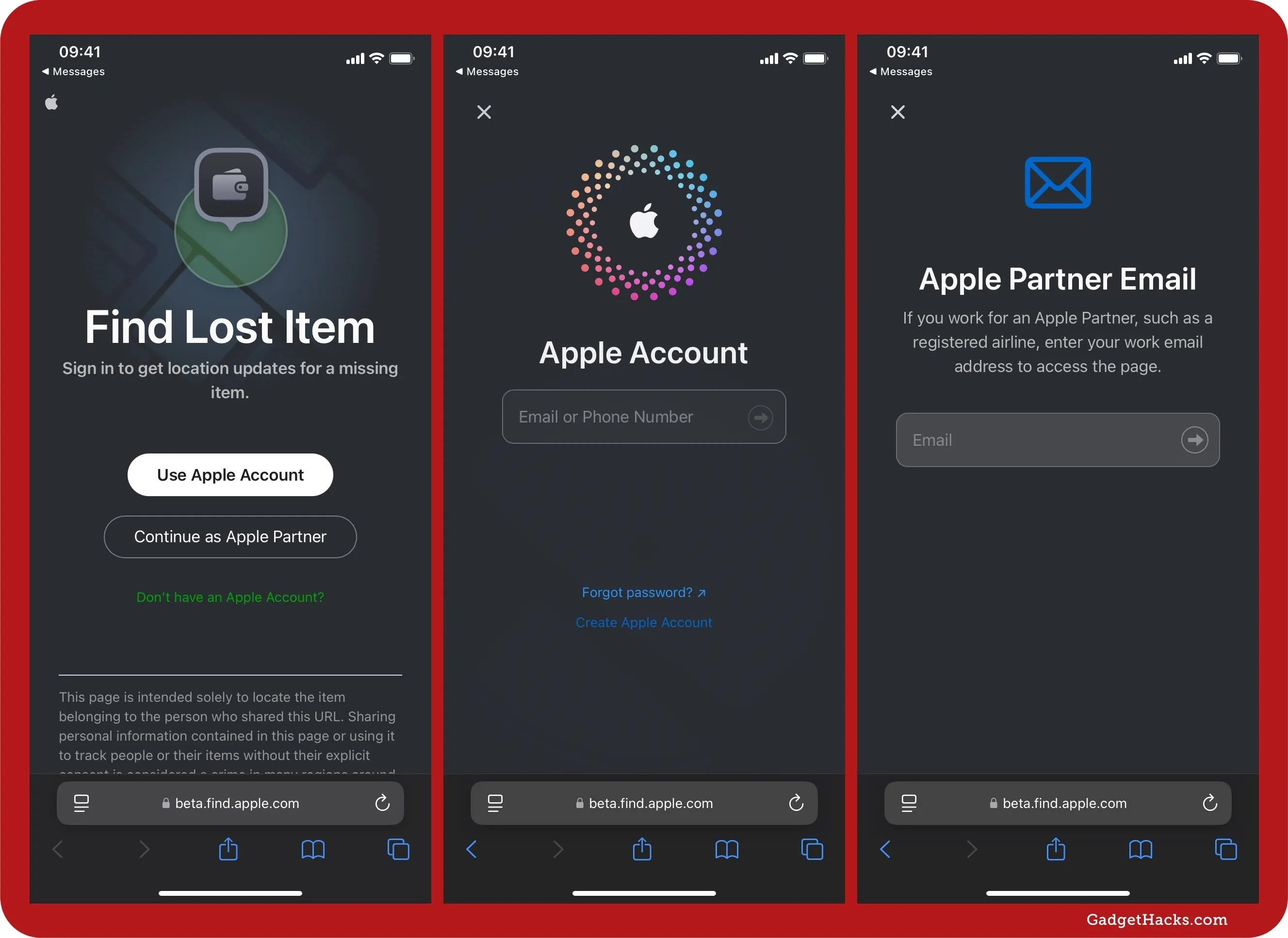
After successfully logging in, the person can see the map with your AirTag or Find My accessory's current or last known location. They can also see:
- When the information was last updated
- The tracker's current or last known address
- The geo-coordinates (latitude and longitude)
- The search radius accuracy in feet or meters
- The phone number or email address the item is registered to
- The item's serial number
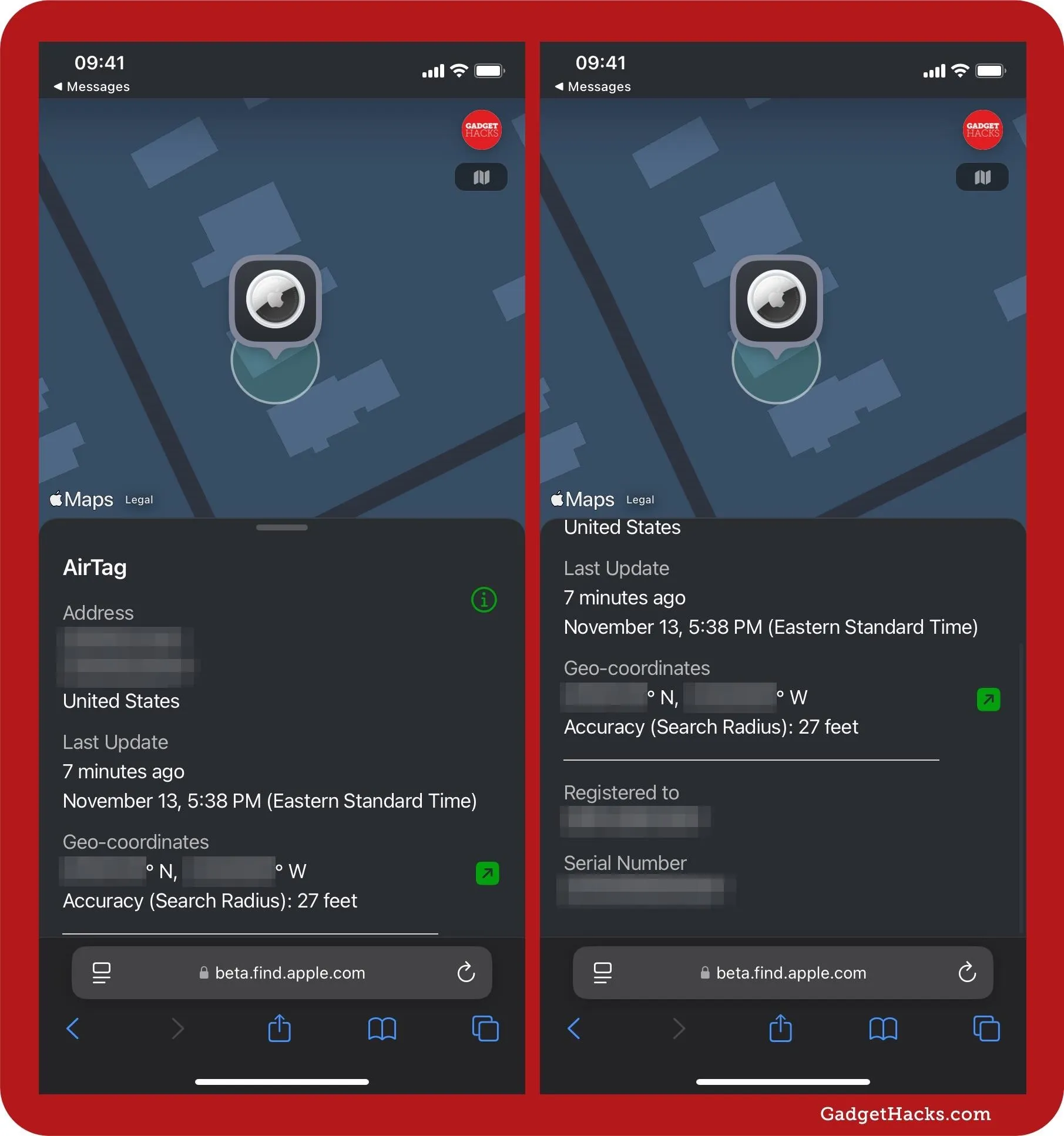
They can select the info (i) button to learn more about how Find Lost Item works:
- No Refreshing Needed: The item's location will automatically update when a newer location is available, so there's no need to refresh the page. Location updates are sent securely using end-to-end encryption.
- Access is Temporary: Location updates will automatically stop when the owner reunites with their item, or the expiration date is reached. The owner can always stop sharing sooner. Expires: [Date]
Users can also select the arrow button next to the geo-coordinates for options to "Open in Apple Maps" and "Copy Coordinates." They can also use the map icon to switch between Standard, Hybrid, and Satellite map views.
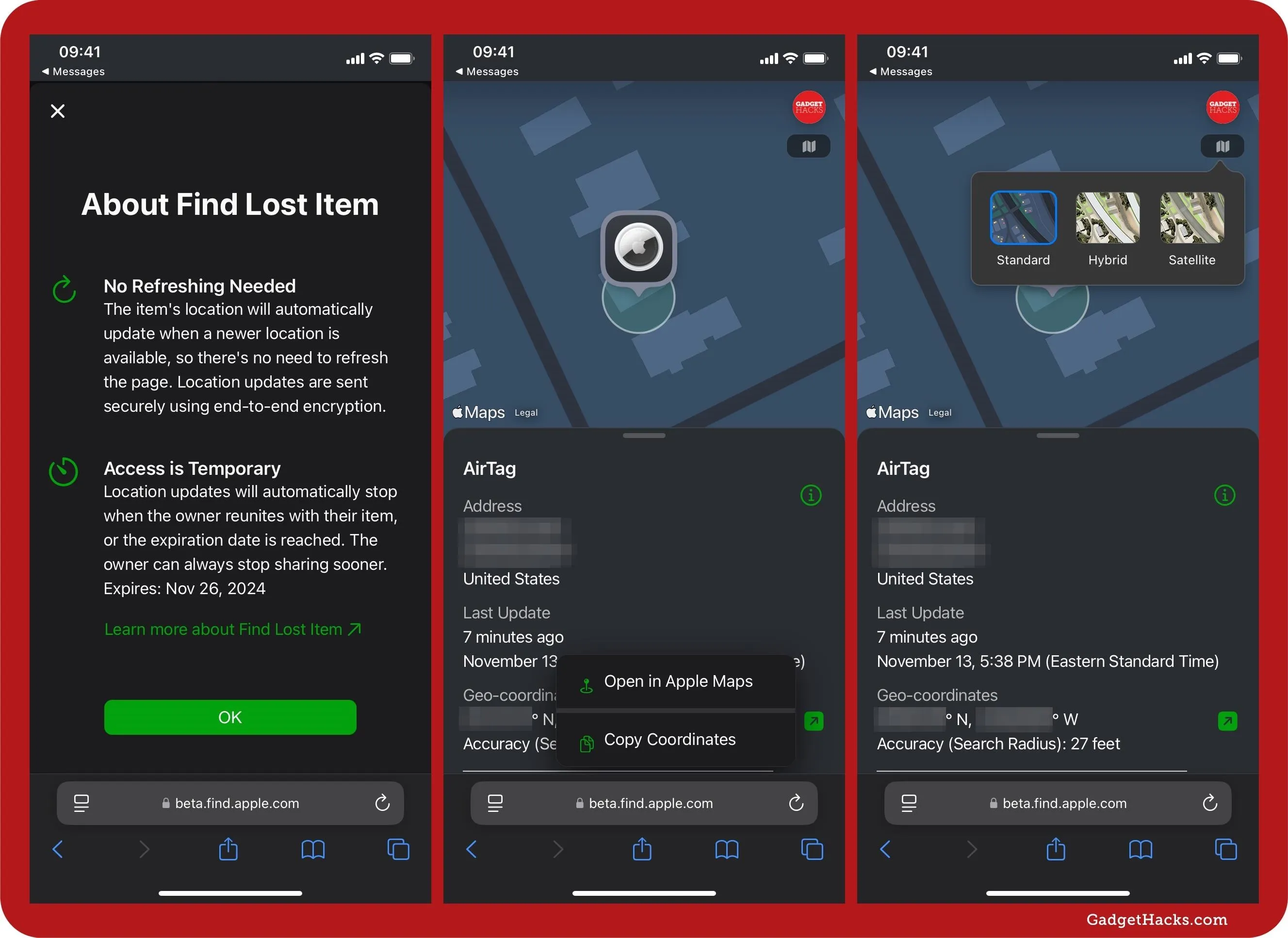
Occasionally, Apple will log the user out of the Find Lost Item interface if the session times out, but they can easily log back in. When the location link expires or is ended early, they will see a "Location updates no longer available" page.
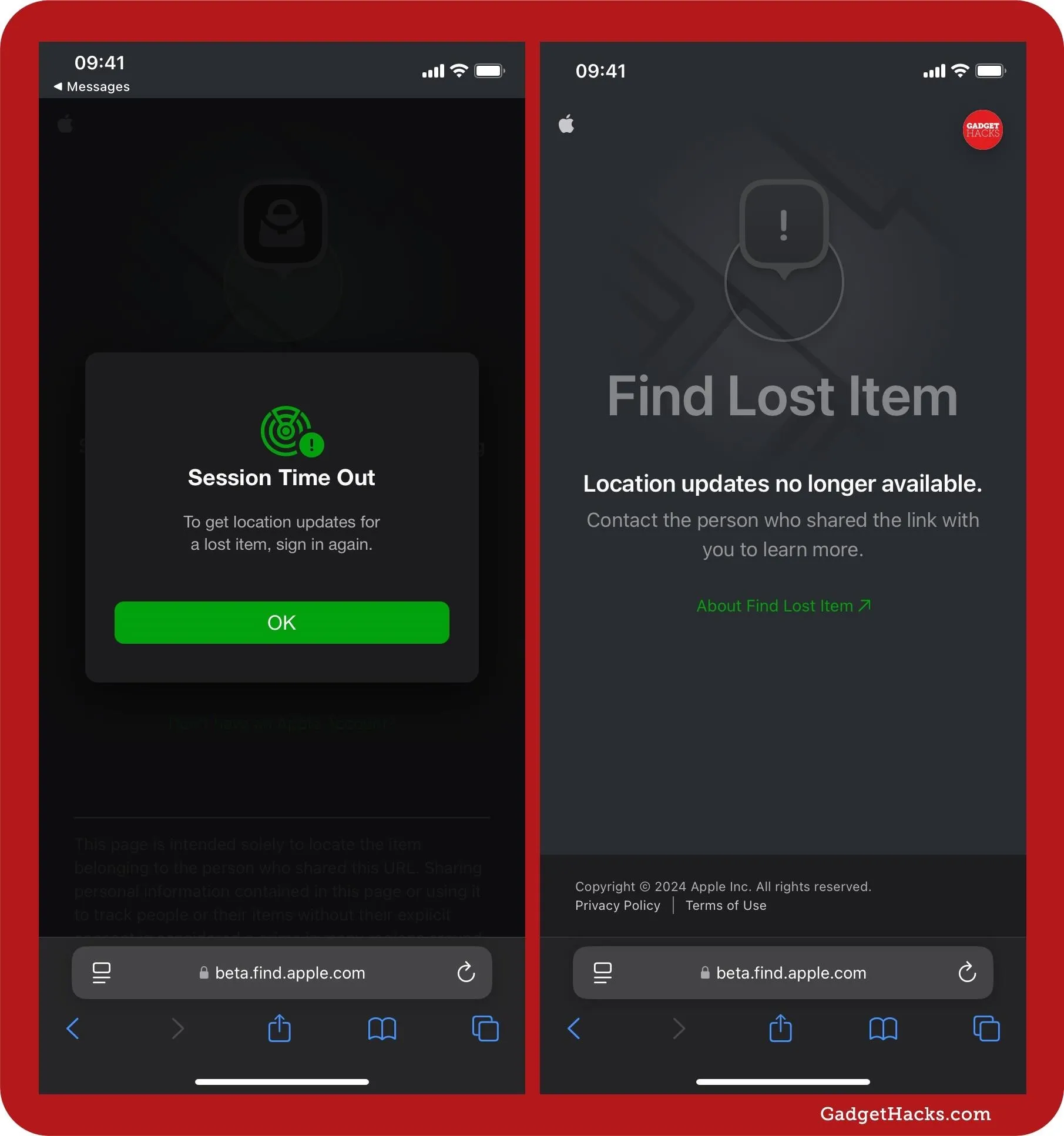
Cover photo and screenshots by Gadget Hacks




Comments
No Comments Exist
Be the first, drop a comment!